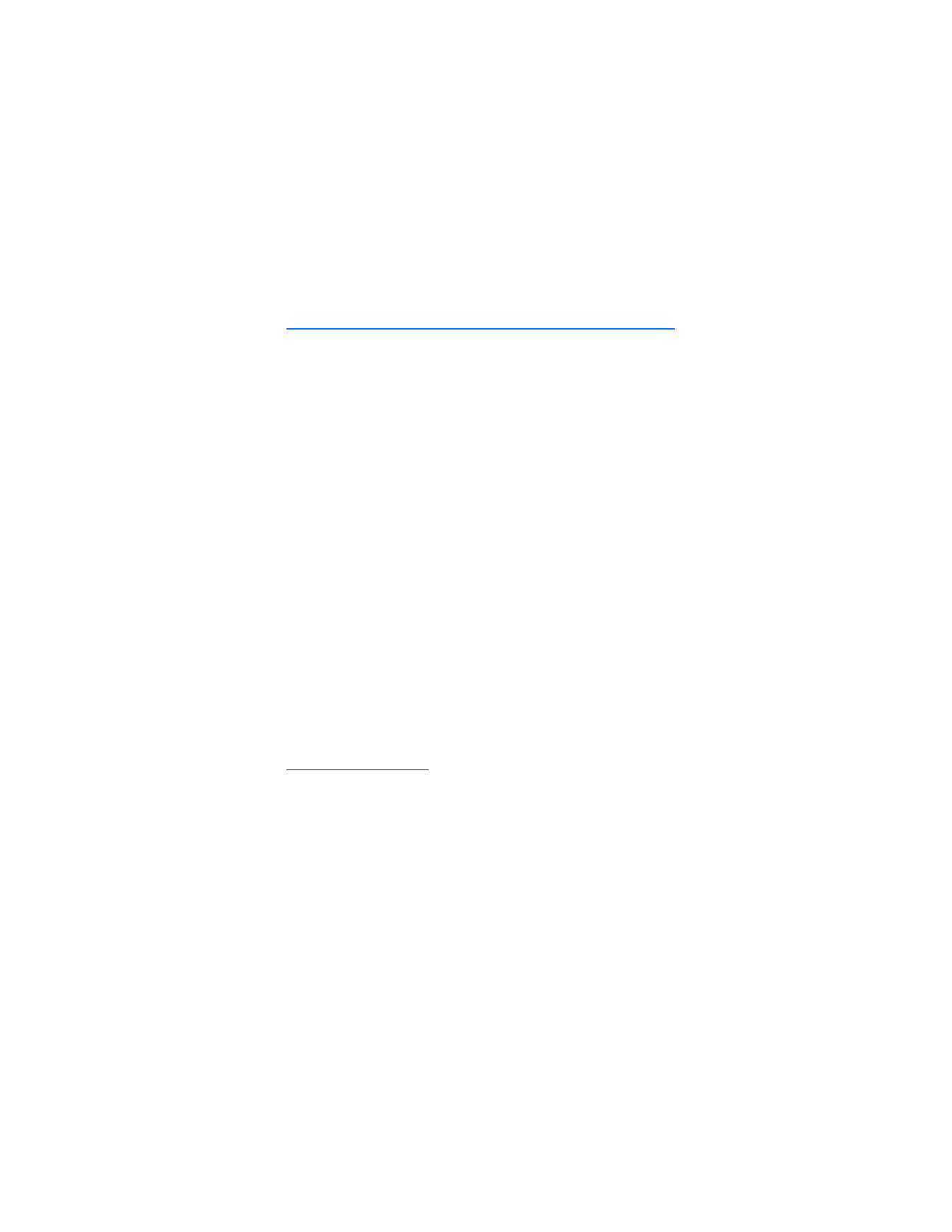
12. My Stuff
In this menu, you can manage graphics, images, recordings, and tones, which are files
arranged in folders. This menu also includes multimedia and entertainment features
available in the phone, and features that assist you in organizing daily tasks.
Your phone supports an activation key system to protect acquired content.
Always check the delivery terms of any content and activation key before
acquiring them, as they may be subject to a fee.
■ Tones & Graphics
In the standby mode, select
Menu
>
My Stuff
>
Tones & Graphics
to manage
images, video clips, music files, themes, graphics, tones, audio, and received files.
These files are stored in the phone memory or an attached microSD memory card
and may be arranged in folders.
The files stored in tones and graphics use the memory capacity of the phone. You
can use a compatible memory card to extend the memory capacity to store images,
themes, graphics, ringing tones, video clips, and audio clips in tones and graphics.
To manage the files and folders, do the following:
1. Select
Menu
>
My Stuff
>
Tones & Graphics
. A list of folders is shown. If a
memory card is inserted in the phone,
Memory card
,
(unformat.)
or the name
of the memory card is shown.
2. Scroll to the folder you want. To view a list of files in the folder, select
Open
.
For the available options, select
Options
.
3. Scroll to the file you want to view, and select
Open
. For the available options,
select
Options
.
Format memory card
To format a new memory card, select
Menu
>
My Stuff
>
Tones & Graphics
.
Scroll to the memory card folder and select
Options
>
Format mem. card
.
See "Memory card," p. 12.
■ Games & Apps.
In the standby mode, select
Menu
>
My Stuff
>
Games and Apps
> to manage
applications and games. These files are stored in the phone memory or an attached
microSD memory card and may be arranged in folders.
For options to format or lock and unlock the memory card, see "Memory card," p. 12.
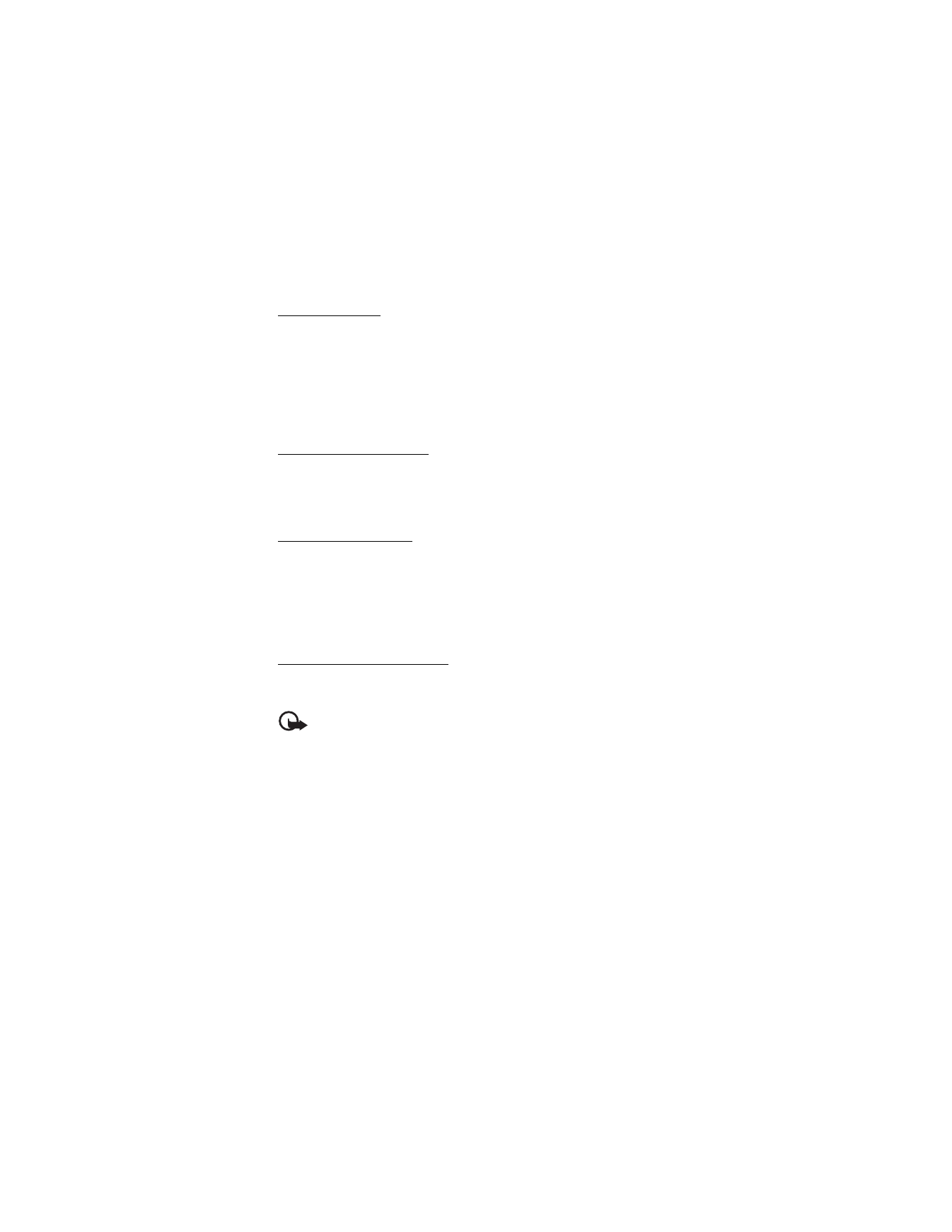
M y S t u f f
56
Launch a game
Your phone software includes some games.
Select
Menu
>
My Stuff
>
Games & apps
>
Games
. Scroll to the desired game,
and select
Open
.
To set sounds, lights, and shakes for the game, select
Menu
>
My Stuff
>
Games and Apps
. Scroll to
Games
and select
Options
>
Application settings
.
For more options, see "Application options," p. 56.
Launch an application
Your phone software includes some Java applications.
Select
Menu
>
My Stuff
>
Games and Apps
>
Application
. Scroll to an application,
and select
Open
.
Application options
Update version
— to check if a new version of the application is available for
download from web (network service)
MEdia net page
— to provide further information or additional data for the
application from an internet page (network service), if available
App. access
— to restrict the application from accessing the network
Download an application
Your phone supports J2ME Java applications. Make sure that the application is
compatible with your phone before downloading it.
Important: Only install and use applications and other software
from sources that offer adequate security and protection against
harmful software.
You can download new Java applications and games in different ways.
Use the Nokia Application Installer from PC Suite to download the applications to
your phone, or select
Menu
>
My Stuff
>
Games & apps
>
Options
>
Downloads
>
App. downloads
; the list of available bookmarks is shown. See"Bookmarks," p. 48.
For the availability of different services and pricing, contact your service provider.
Your device may have preinstalled bookmarks and links for third-party internet sites.
You may also access other third-party sites through your device. Third-party sites
are not affiliated with Nokia, and Nokia does not endorse or assume liability for
them. If you choose to access such sites, you should take precautions for security
or content.
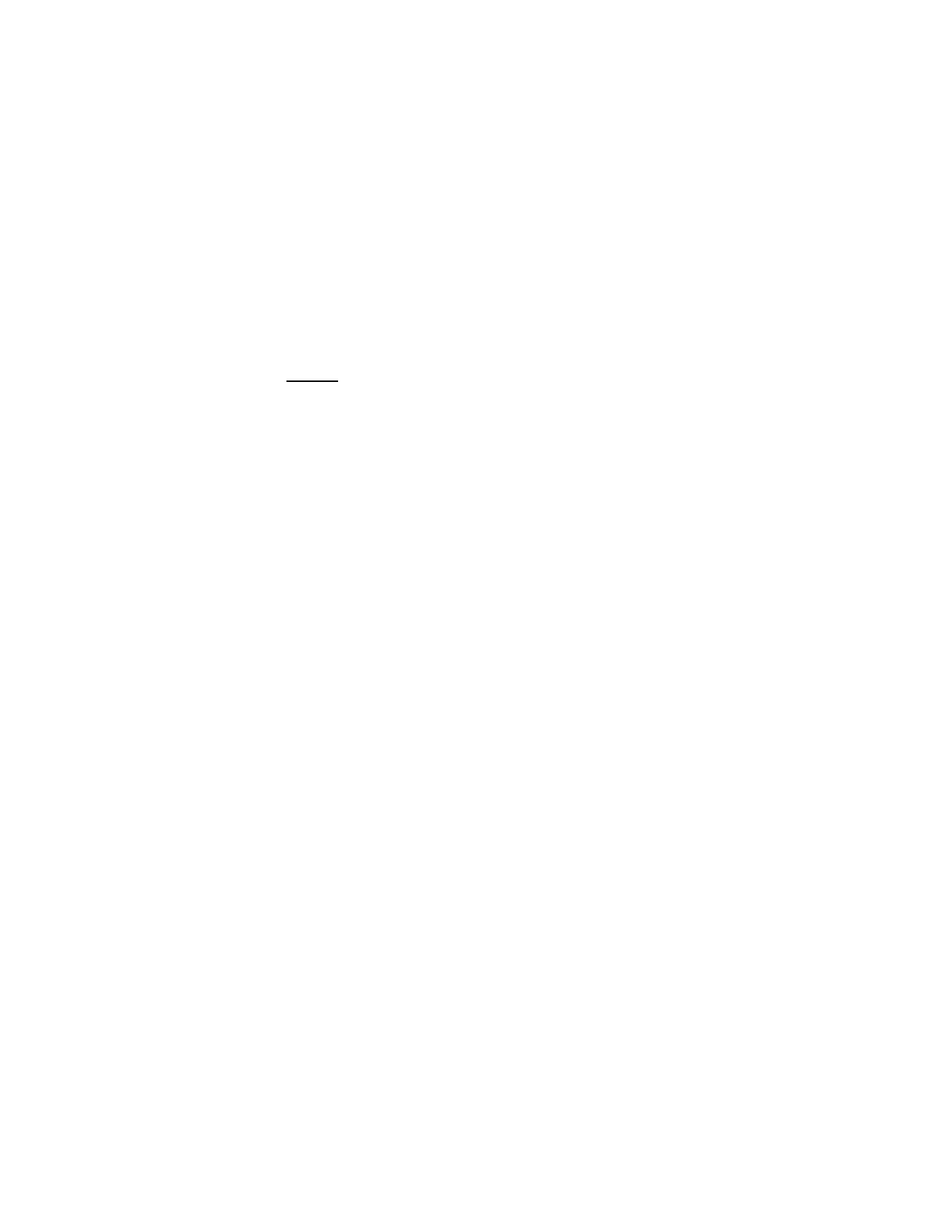
M y S t u f f
57
■ Multimedia
From the standby mode, select
Menu
>
My Stuff
>
Multimedia
to access multimedia
and entertainment features available in the phone.
Camera
When taking and using images or video clips, obey all laws and respect local
customs as well as privacy and legitimate rights of others, including copyrights.
You can take photos or record live video clips with the built-in 1.3 megapixel camera.
The camera produces pictures in jpeg format and video clips in 3gpp format. The
camera lens is on the front of the phone. The color display works as a viewfinder.
Take a photo
1. Select
Menu
>
My Stuff
>
Multimedia
>
Camera
>
Capture
; or press the
camera key, and select
Capture
.
The phone saves the photo in
Menu
>
My Stuff
>
Tones & Graphics
>
Images
unless you set the phone to use the memory card to save photos.
2. To take another photo, select
Back
.
3. To zoom in or out, scroll up or down.
4. To take several photos in quick succession, select
Options
>
Image sequence
on
>
Sequence.
To take another photo, select
Options
>
New image
. To take a
single image, select
Options
>
Image sequence off.
The higher the resolution, the fewer photos you can take sequentially.
5. To send the photo as a multimedia message, select
Send
.
6. To set a timer to delay capturing a photo for 10 seconds, select
Options
>
Self-timer on
>
Start
.
A beep sounds while the self-timer is running. It beeps faster when the camera
is about to capture the photo. After the time-out, the camera takes the photo
and saves the photo in
Menu
>
My Stuff
>
Tones & Graphics
>
Images
.
To take a photo when the lighting is dim, the camera automatically adjusts a longer
exposure time so the photo quality is better.
This Nokia device supports an image capture resolution up to 1024 x 1280 pixels.
The image resolution in these materials may appear different.
Self-portrait
To take a self-portrait photo, select
Menu
>
My Stuff
>
Multimedia
>
Camera
and
close the fold. To take a picture, press the PTT key. To view the photo, open the fold.
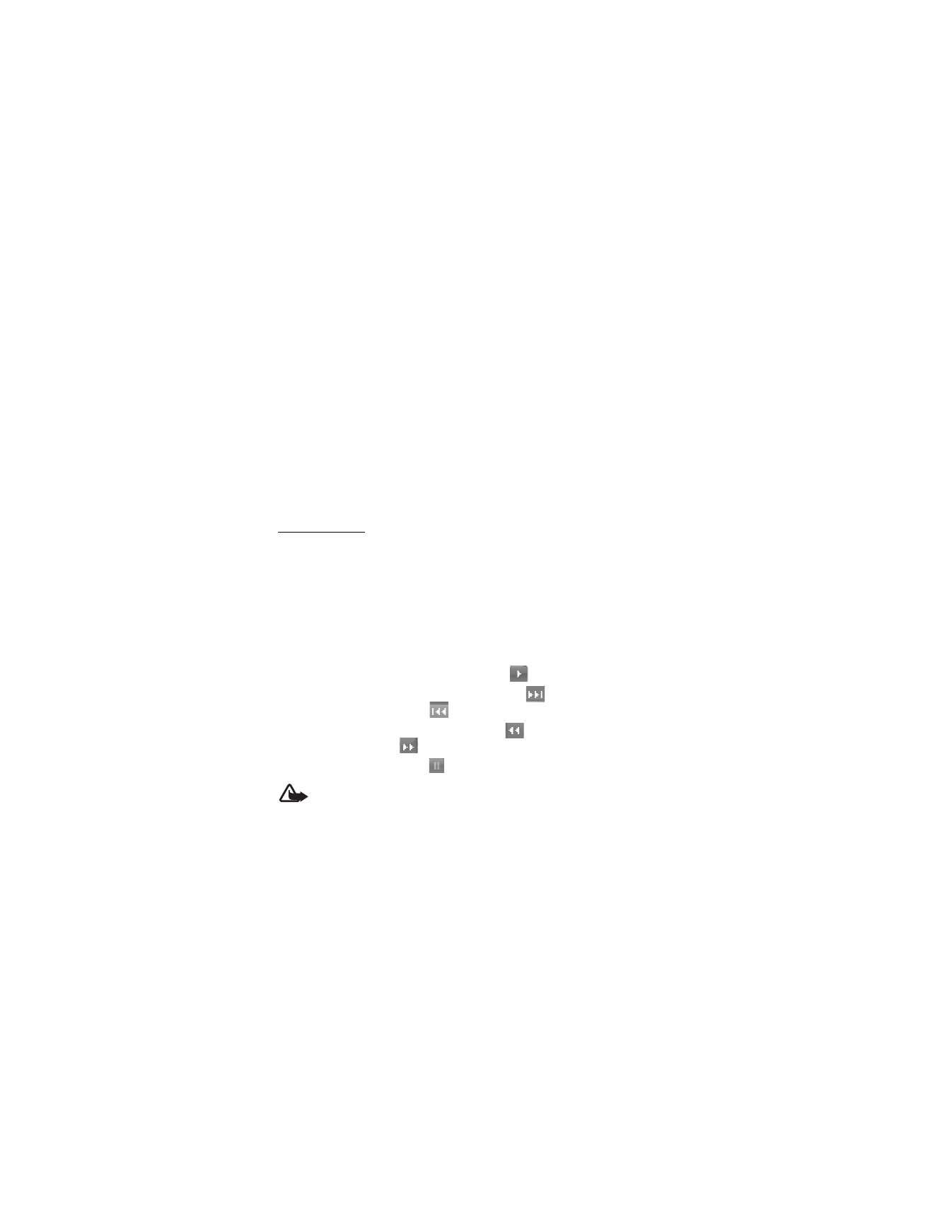
M y S t u f f
58
Record a video clip
Select
Menu
>
My Stuff
>
Multimedia
>
Video
>
Record
. To pause recording,
select
Pause
; to resume recording, select
Continue
. To stop recording, select
Stop
.
The phone saves the recording in
Menu
>
My Stuff
>
Open Tones & Graphics
>
Video clips
or a folder in the memory card. To view the options, select
Options
.
Camera and video settings
Select
Menu
>
My Stuff
>
Multimedia
>
Camera
or
Video
>
Options
>
Settings
and edit the available settings.
Camera and video effects
Select
Menu
>
My Stuff
>
Multimedia
>
Camera
or
Video
>
Options
>
Effects
and one of the available options.
Music player
Your phone includes a music player for listening to music tracks, recordings, or
MP3, MP4, WMA (Windows Media Audio), aac, aac+, or eaac+ sound files that
you have transferred to the phone with the Nokia Music Manager application.
Music files are automatically detected and added to the default track list.
Play music tracks
1. Select
Menu
>
My Stuff
>
Multimedia
>
Music player
>
Go to Music player
.
The details of the first track on the default track list are shown.
2. To play a track, scroll to the track, and select
.
3. To skip to the beginning of the next track, select
. To skip to the beginning
of the previous track, select
once.
4. To rewind the current track, select and hold
. To fast forward the current
track, select and hold
. Release the key at the position you want.
5. To pause the playing, select
.
Warning: Listen to music at a moderate level. Continuous exposure to high
volume may damage your hearing. Do not hold the device near your ear
when the loudspeaker is in use, because the volume may be extremely loud.
Options in Music player
In the music player menu, music tracks can be saved in the following categories:
All songs
— to view all music tracks
Playlists
— to create new playlists, check the currently playing music, view recently
added playlists or tracks, find the tracks played most often, and view all playlists
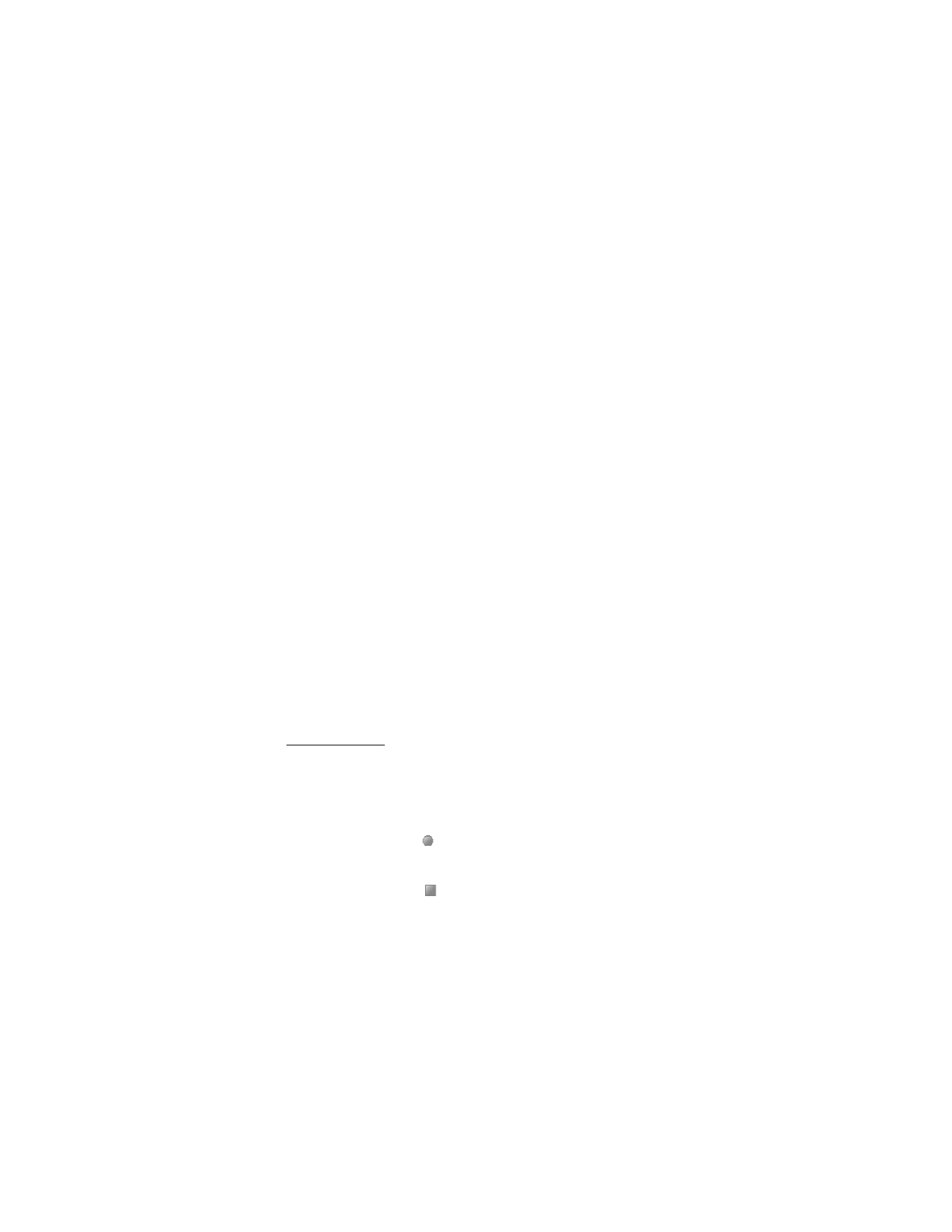
M y S t u f f
59
Artists
— to view all music tracks by the artist’s name
Albums
— to view music tracks by albums
Genres
— to view music tracks by genres
Videos
— to view a list of music videos
Settings
To change settings, select
Menu
>
My Stuff
>
Multimedia
>
Music player
>
Go to
Music player
>
Options
>
Settings
and choose from the following:
Shuffle
— to play music tracks in random order
Repeat
— to repeat the current song, all songs, or to turn off repeat
Equalizer
— to open the list of media equalizer sets. See "Equalizer," p. 60.
Stereo widening
— to enhance the audio output of the phone by enabling a wider
stereo sound effect
Music player theme
— to select the theme or skin of the music player
Other options
Go to Music menu
— to go to the main music menu
Now playing
— to view the track currently playing
Add to playlist
— to add the current song to the favorites track list.
Downloads
— to download music through web.
MEdia Net page
— to go to MEdia Net
Mute audio
— to mute the audio
Play via Bluetooth
— to connect and play music through a Bluetooth enabled audio
accessory using Bluetooth connection
Voice recorder
You can record pieces of speech, sound, or an active call. This is useful when recording
a name and phone number for writing them down later.
Record sound
1. Select
Menu
>
My Stuff
>
Multimedia
>
Voice recorder
.
2. To start recording, select
. To start recording during a call, select
Options
>
Record
. While recording a call, all parties to the call hear a faint beeping sound.
When recording a call, hold the phone in the normal position near to your ear.
3. To stop recording, select
.
The recording is saved in
Menu
>
My Stuff
>
Tones & Graphics
>
Audio
.
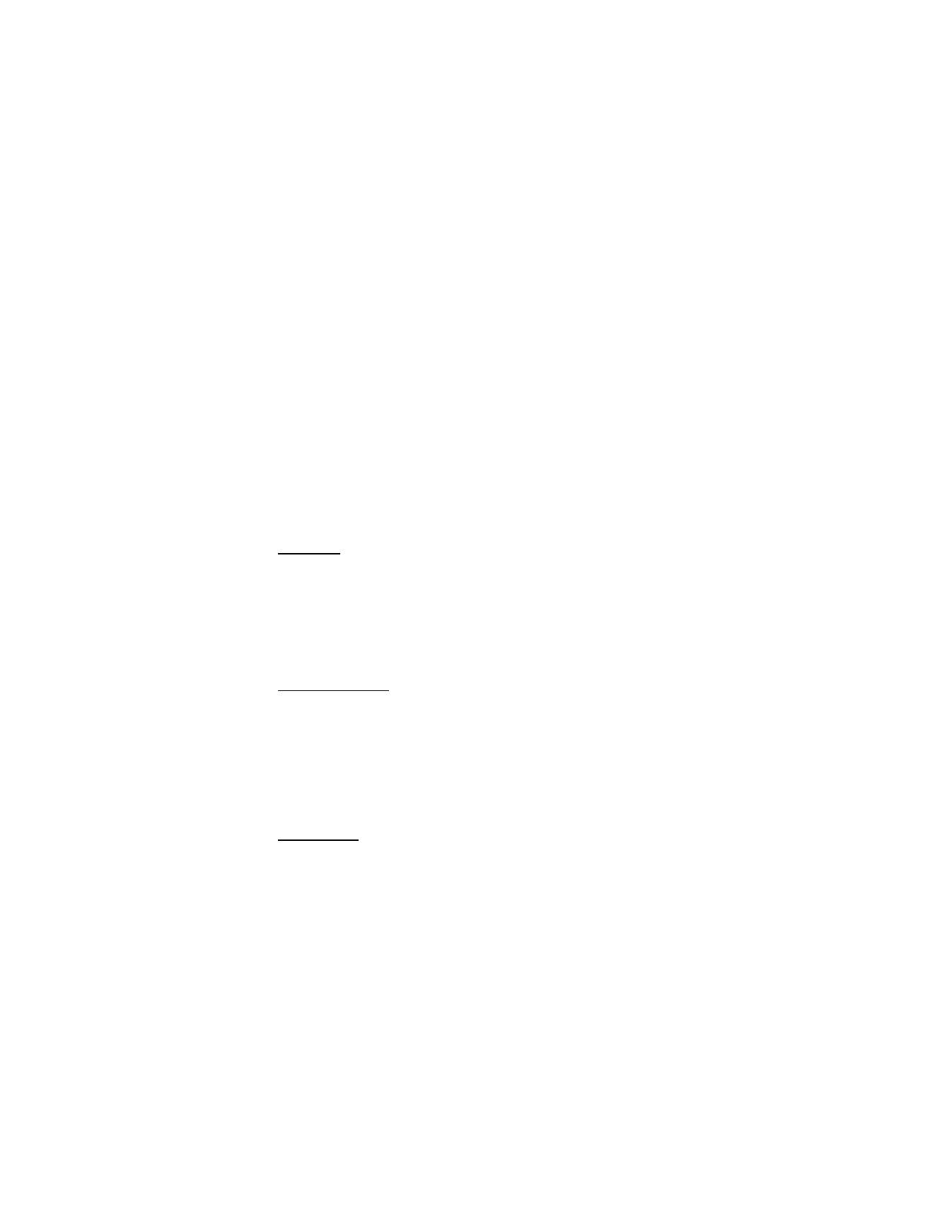
M y S t u f f
60
4. To listen to the latest recording, select
Options
>
Play last recorded
.
5. To send a recording using Bluetooth or as a multimedia message, scroll to the
recording and select
Options
>
Send
.
List of recordings
1. Select
Menu
>
My Stuff
>
Multimedia
>
Voice recorder
>
Options
>
Audio list
.
The list of folders in tones and graphics is shown.
2. Open
Audio
to see the list with recordings.
3. Select
Options
to view a list of options for files.
Define a storage folder
To use a folder (other than audio) as the default folder in tones and graphics., select
Menu
>
My Stuff
>
Multimedia
>
Voice recorder
>
Options
>
Select memory
and
a folder from the list.
Equalizer
To control the sound quality when using the music player by amplify or diminish
frequency bands.
Select
Menu
>
My Stuff
>
Multimedia
>
Equalizer
.
To activate a set, scroll to one of the equalizer sets, and select
Activate
.
To view, edit, rename, and select your own settings, select
Set 1
or
Set 2
>
Options
>
Edit
, or
Rename
. Only Set 1 and Set 2 can be edited or renamed.
Stereo widening
Stereo widening enhances the audio output of the phone by enabling a wider stereo
sound effect. To change the setting, select
Menu
>
My Stuff
>
Multimedia
>
Stereo
.
■ Tools
Your Nokia mobile phone has many useful features for organizing your everyday
life. The following features are found in tools: alarm clock, calendar, to-do list,
notes, calculator, countdown timer, and stopwatch.
Alarm clock
The alarm clock uses the time format set for the clock. The alarm clock works even
when the phone is turned off if there is enough power in the battery.
To set the alarm, select
Menu
>
My Stuff
>
Tools
>
Alarm clock
>
Alarm time
and
enter the alarm time. To change the alarm time when the alarm time is set, select
On
. To set the phone to alert you on selected days of the week, select
Repeat alarm
.
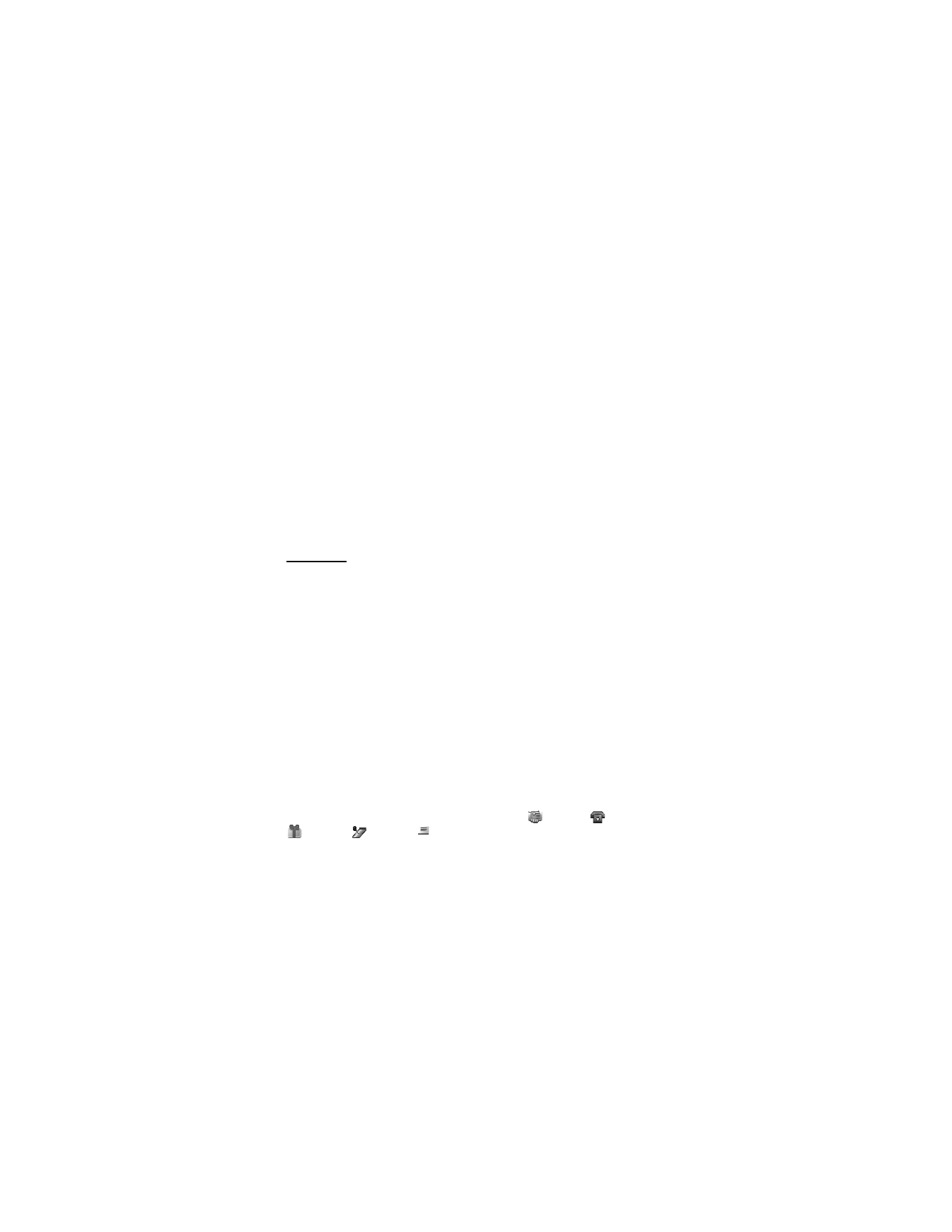
M y S t u f f
61
To set a snooze time-out, select
Snooze time-out
and the time you want.
After making changes to the alarm settings, scroll to the bottom of the menu and
select
Save
.
Alert tone and message
The phone sounds an alert tone and flashes
Alarm!
and the current time on the
display, even if the phone is switched off. To stop the alarm, select
Stop
. If you let
the phone continue to sound the alarm for a minute or select
Snooze
, the alarm
stops for the selected snooze time-out and then resumes.
If the alarm time is reached while the device is switched off, the device switches
itself on and starts sounding the alarm tone. If you select
Snooze
, the device switches
off, then switches on again after the snooze time is reached. If you select
Stop
, the
device asks whether you want to activate the device for calls. Select
No
to switch
off the device or
Yes
to make and receive calls. Do not select
Yes
when wireless phone
use may cause interference or danger.
Calendar
The calendar helps you keep track of reminders, calls that you need to make,
meetings, and birthdays.
Select
Menu
>
My Stuff
>
Tools
>
Calendar
.
The current day is indicated by a frame in the month view. If there are any notes
set for the day, the day is in bold type. To view the day notes, select
View
. To view
a week, select
Options
>
Week view
. To delete all notes in the calendar, select the
month or week view and
Options
>
Delete all notes
.
Other options for the calendar day view are make a note; delete, edit, or move a
note; copy a note to another day; send a note with Bluetooth wireless technology;
or send a note as a text message or multimedia message to the calendar of another
compatible phone. Select
Settings
, to set the date and time. Select
Auto-delete
notes
, to set the phone to delete old notes automatically after a specified time.
Make a note
Select
Menu
>
My Stuff
>
Tools
>
Calendar
, the date you want, and
Options
>
Make a note
, and one of the following note types:
Meeting
,
Call
,
Birthday
,
Memo
or
Reminder
.
Note alarm
The phone beeps and displays the note. If a call note appears, to call the displayed
number, press the call key. To stop the alarm and to view the note, select
View
. To
stop the alarm for 10 minutes, select
Snooze
. To stop the alarm without viewing
the note, select
Exit
.
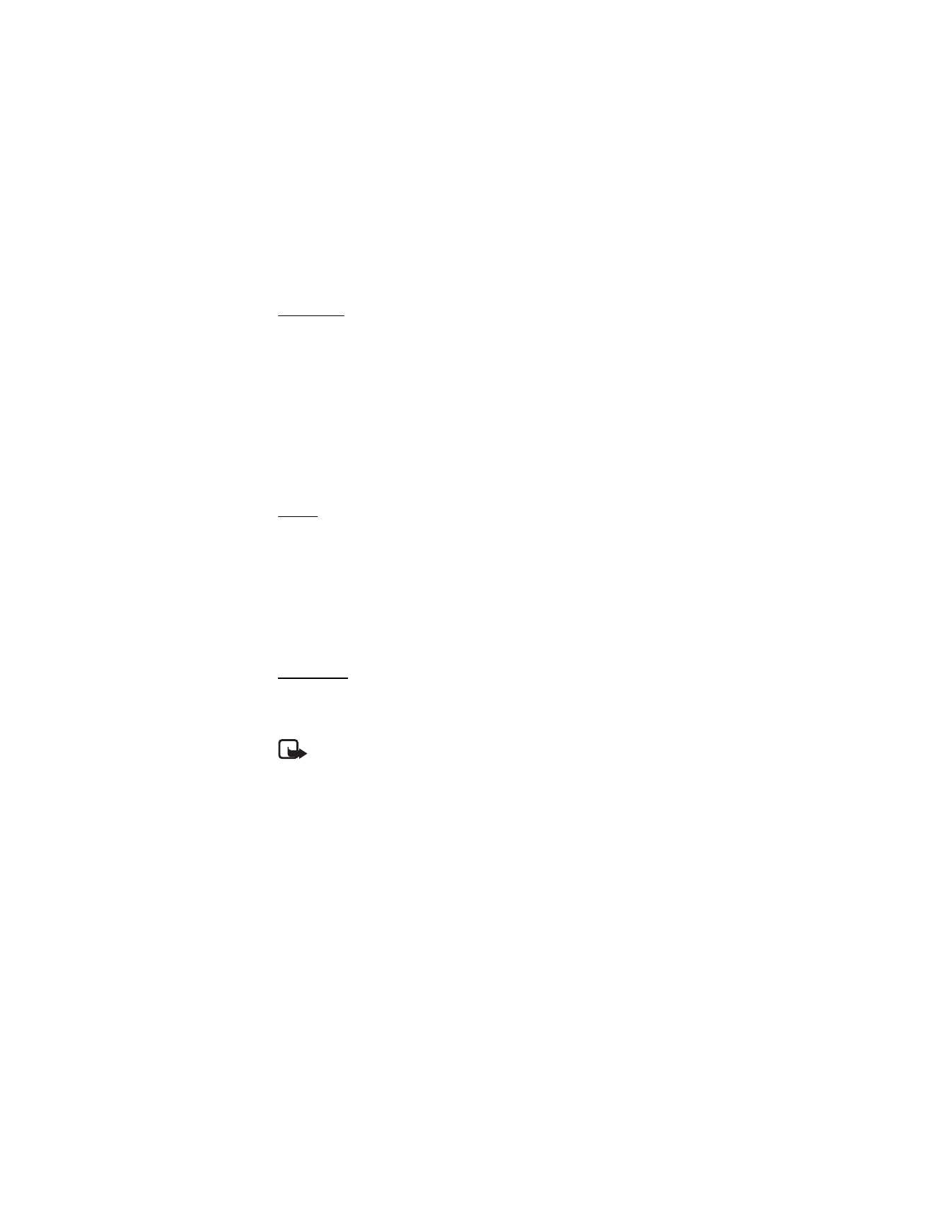
M y S t u f f
62
To-do list
To save a note for a task that you have to do, select a priority level for the note,
and mark it as done when you have completed it. Notes can be sorted by priority
or by date.
To-do notes
1. Select
Menu
>
My Stuff
>
Tools
>
To-do list
.
2. If no note is added, select
Add note
; otherwise, select
Options
>
Add
.
3. Write the note, select the priority, set the deadline and the alarm type for the
note, and select
Save
.
4. To view a note, scroll to it, and select
View
.
Notes
Select
Notes
to write and send notes to compatible devices by using text
messaging or MMS.
1. Select
Menu
>
My Stuff
>
Tools
>
Notes
.
2. To make a note if one is not added, select
Add note
; otherwise, select
Options
>
Make a note
.
3. Write the note, and select
Save
.
4. To view a note, scroll to it, and select
View
.
Calculator
The calculator in your phone provides basic arithmetic and trigonometric
functions; calculates the square, the square root, and the inverse of a number;
and converts currency values.
Note: This calculator has limited accuracy and is designed for simple
calculations.
Select
Menu
>
My Stuff
>
Tools
>
Calculator
. Press # for a decimal point. Scroll
to the desired operation or function, or select it from
Options
.
To save the exchange rate, select
Options
>
Exchange rate
. To perform the
currency conversion, enter the amount to be converted and select
Options
>
Foreign unit in domestic units or Domestic unit in foreign units.
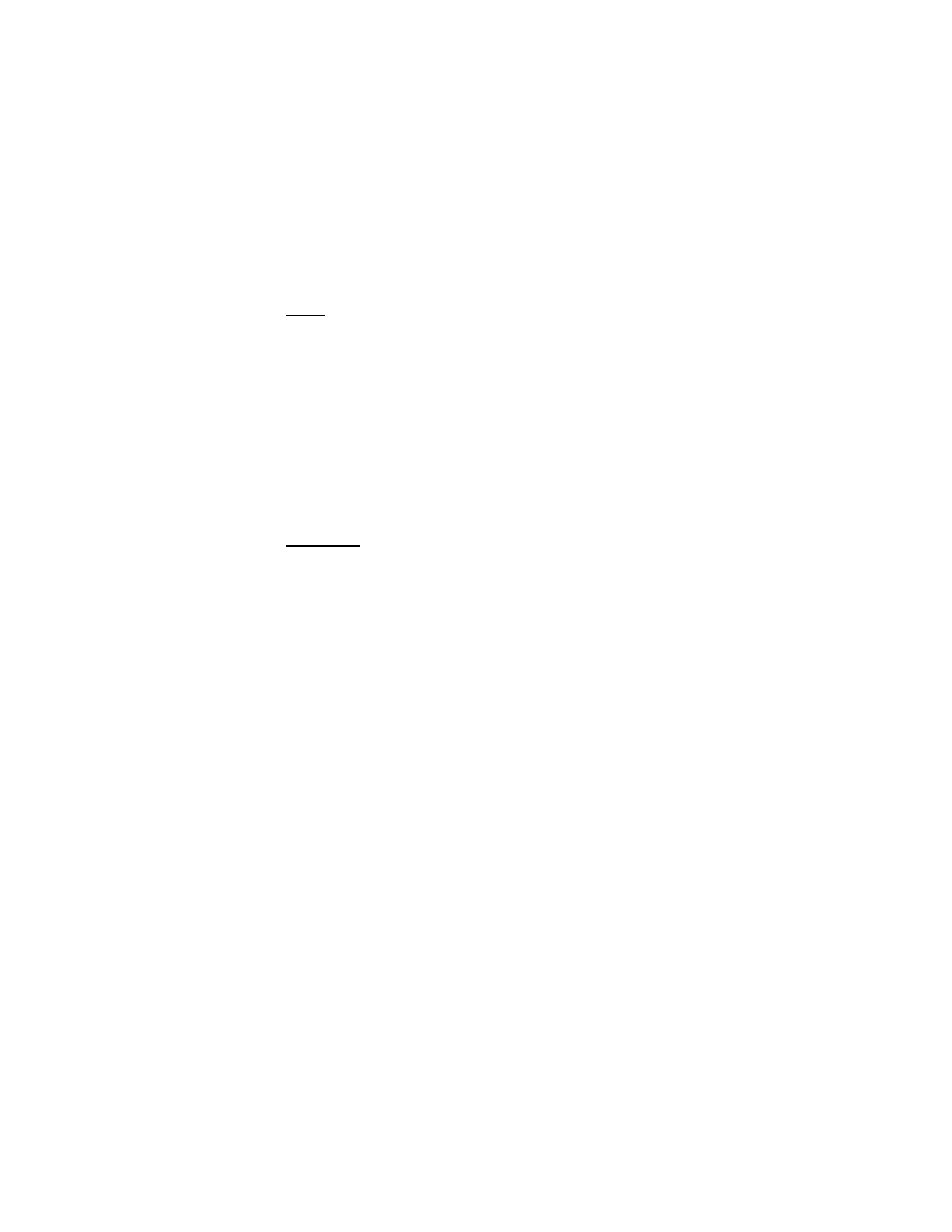
M y S t u f f
63
Timer
1. Select
Menu
>
My Stuff
>
Tools
>
Timer
>
Normal timer
; enter the alarm
time in hours, minutes, and seconds; and select
OK
.
You can write your own note text, which is displayed when the time expires.
2. To start the timer, select
Start
.
3. To change the countdown time, select
Change time
.
4. To stop the timer, select
Stop timer
.
If the alarm time is reached when the phone is in the standby mode, the phone
sounds a tone and flashes the note text (if it is set) or
Countdown completed
. To
stop the alarm press any key. If no key is pressed, the alarm automatically stops
within 60 seconds. To stop the alarm and to delete the note text, select
Exit
. To
restart the countdown timer, select
Restart
.
Stopwatch
Select
Menu
>
My Stuff
>
Tools
>
Stopwatch
to measure time, take intermediate
times, or take lap times using the stopwatch. During timing, the other functions
of the phone can be used. To set the stopwatch timing in the background, press
the end key.
Using the stopwatch or allowing it to run in the background when using other
features increases the demand on battery power and reduces the battery life.
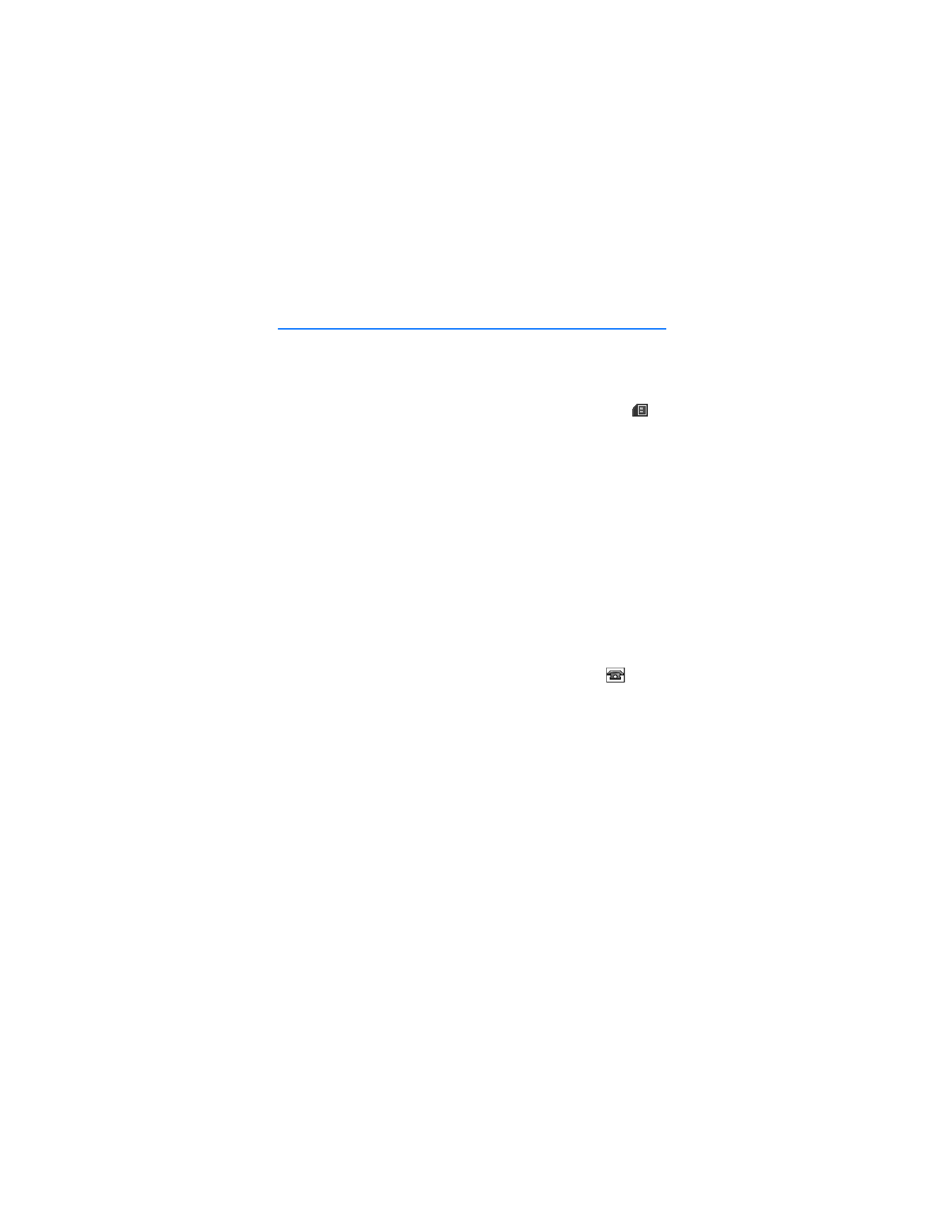
A d d r e s s B o o k
64