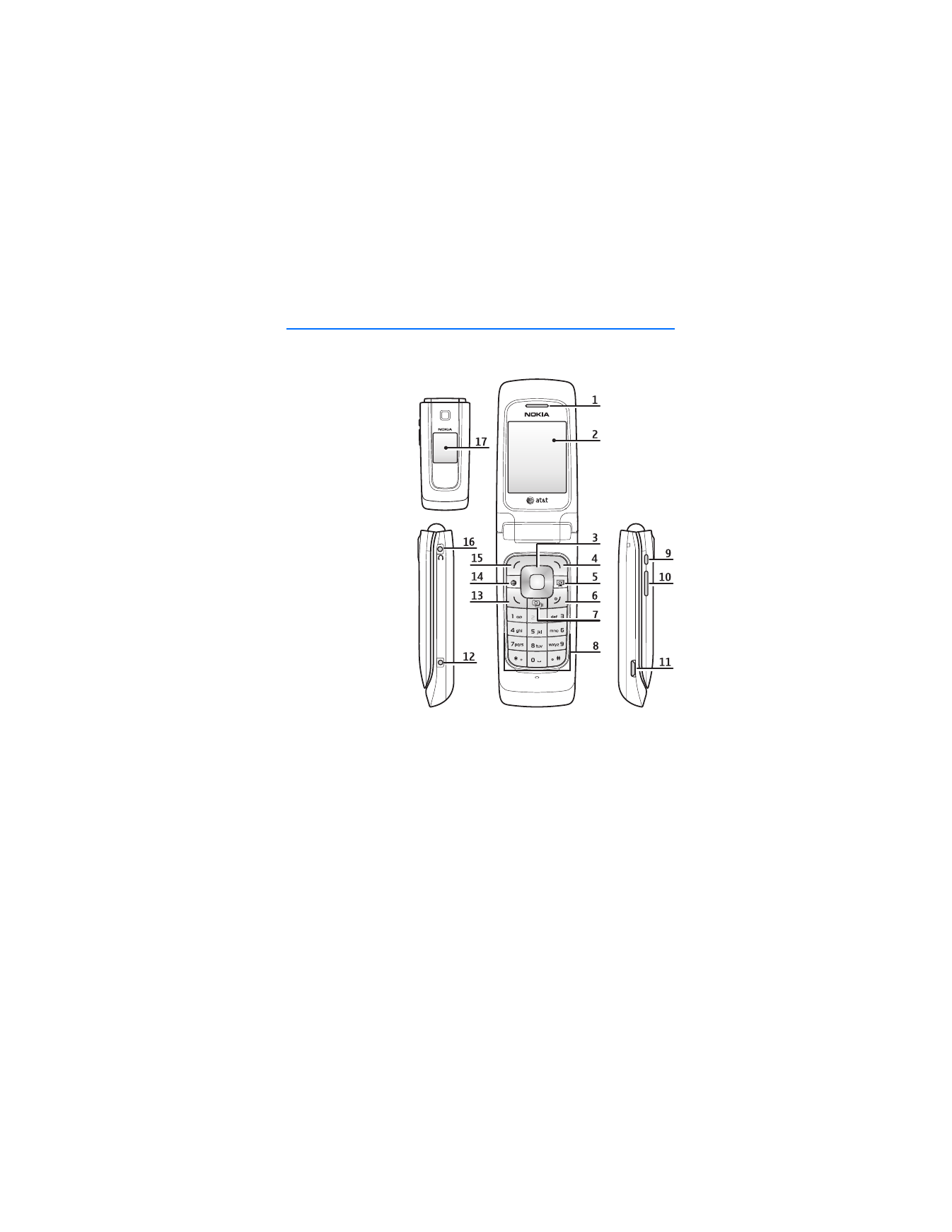
2. Your phone
■ Keys and parts
1 Earpiece
2 Main display
3 Navi
TM
key
4 Right selection key
5 Cellular Video key
6 End and power key
7 Camera/video key
8 Keypad
9 PTT key
10 Volume key
11 Micro USB connector
12 Charger connector
13 Call key
14 MEdia Net key
15 Left selection key
16 Universal headset
connector
17 Mini display
■ Side key functions
The Push to Talk (PTT) key (9) and the Volume key (10) have multiple functions:
•
The PTT key is used to activate PTT and to talk to PTT contacts or groups, with
the fold closed or open.
When the camera is activated, the key functions to capture a photo.
•
During calls, the Volume key (10) functions only to increase or decrease volume.
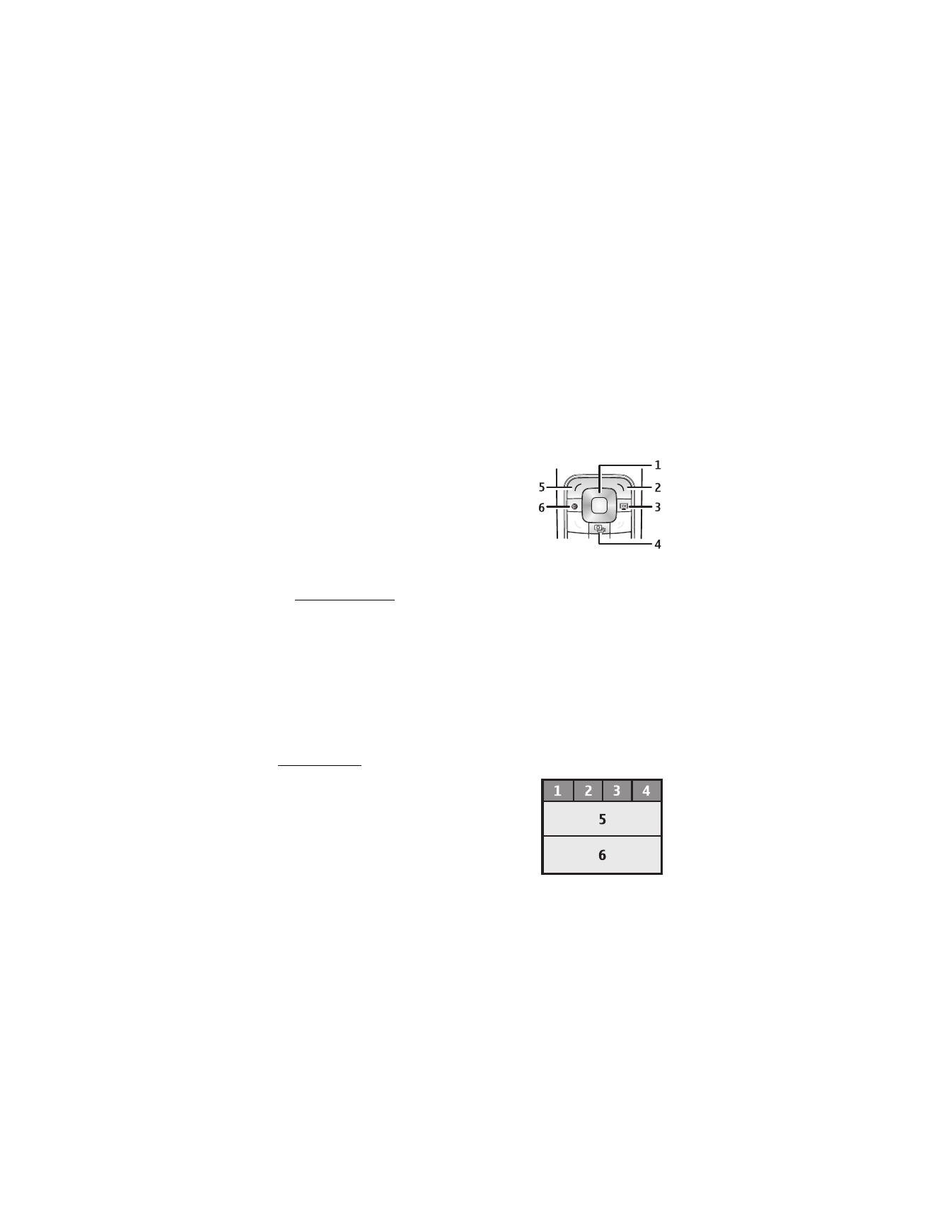
Y o u r p h o n e
18
•
While not in a call, the Volume key (10) functions are available to activate the
camera or video with the fold open, or closed for a self-portrait. See "Self-
portrait," p. 57 for more information on self-portraits. With the fold closed,
press and hold the key at the top until the camera is activated.
Once the camera is activated, use the key to zoom in or out.
Press the PTT key (9) to capture a photo.
•
With the fold closed, press and hold the Camera/video key at the bottom to
activate voice commands
■ Key functions
The Navi
TM
key and selections keys have the
following functions:
1. Navi
TM
key — scroll up, down, left, right, and
select with the center key
2. Right selection key — connect to
Music
3. Cellular Video — connect to Cellular Video. For more information visit
wireless.att.com/3g
4. Camera and video key — connect to the camera or video
5. Left selection key — Options connects to shortcuts.
6. MEdia Net key — connect to MEdia Net’s wireless internet
■ Standby mode
When the phone is ready for use, and you have not entered any characters, the
phone is in the standby mode.
Mini display
1 Network mode indicator
2 Signal strength of the cellular network
3 Battery charge status
4 Indicators
5 Network name or the operator logo
6 Time and date
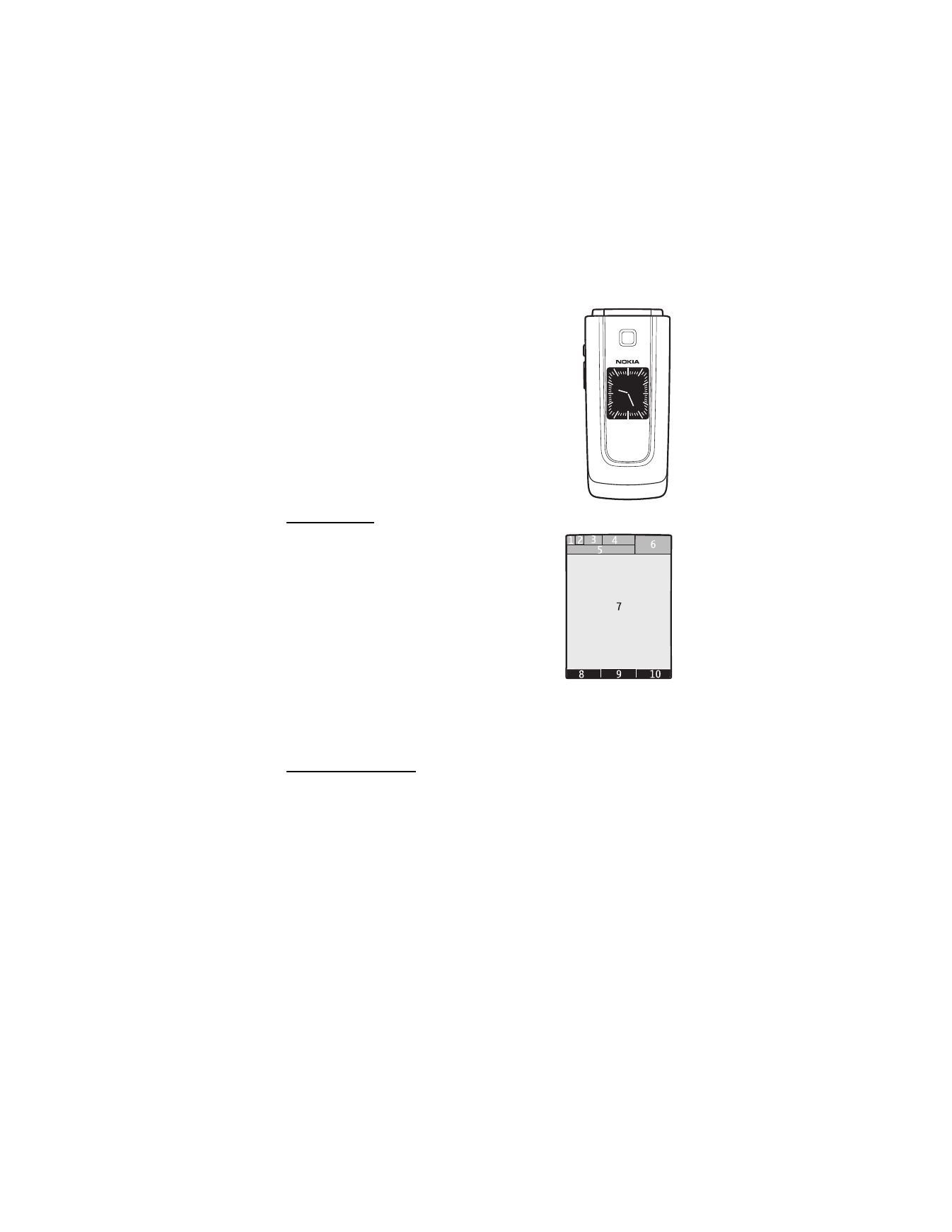
Y o u r p h o n e
19
Analog clock
The Mini display settings include a screensaver to
display an analog clock. To show the clock, select
Menu
>
Settings
>
Mini display
>
Screen saver
>
Analog clock
. The time-out default to display the clock
after closing the fold is ten seconds. To display the clock
sooner, select
Menu
>
Settings
>
Mini display
>
Screen
saver
>
Time-out
and set the time to five seconds.
Main display
1 Network mode indicator
2 Signal strength of the cellular network
3 Battery charge status
4 Indicators
5 Network name or the operator logo
6 Clock
7 Main display
8 The left selection key
9 The middle selection key
10 The right selection key
Right selection key
Music
is the right selection key on your device. This menu provides access to the
music player, various music-related tools, music downloads, applications, and
services. See "Music player," p. 58 for more information on using the music player.
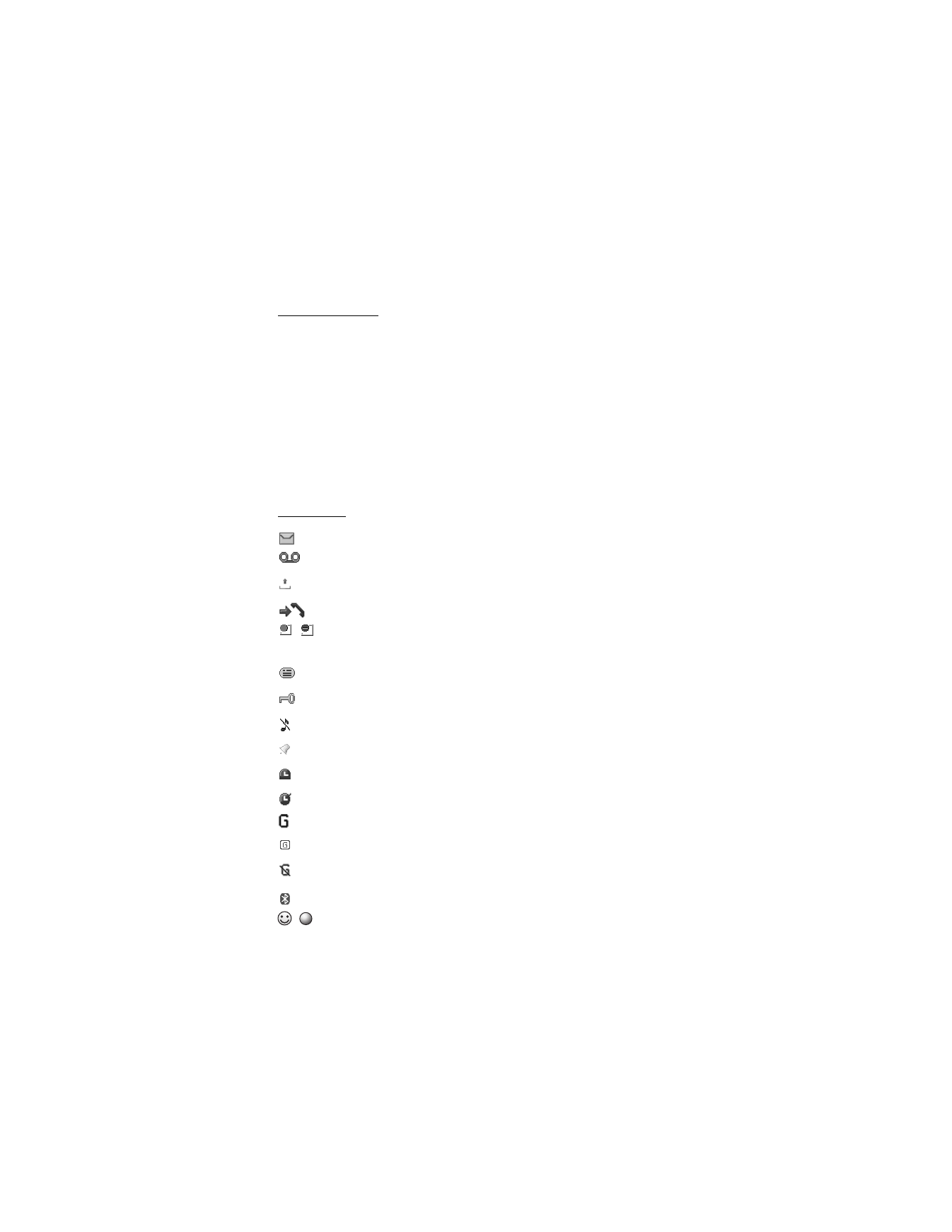
Y o u r p h o n e
20
Active standby
In the active standby mode there is a list of selected phone features and
information on the screen that you can directly access in the standby mode.
To switch on or off the mode, select
Menu
>
Settings
>
Main display
>
Active
standby
>
Active standby mode
>
On
or
Off
.
In the active standby mode, scroll up or down to navigate the list. Left and right
arrows at the beginning and end of a line indicate that further information is
available by scrolling left or right. To end the active standby navigation mode,
select
Exit
.
To organize and change the active standby mode, select
Menu
>
Settings
>
Main display
>
Active standby
>
Options
>
Change
or
Personalize view
.
Indicators
You have unread messages.
You have new voice mail.
You have unsent, canceled or failed messages.
The phone registered a missed call.
,
Your phone is connected to the instant messaging service, and the
availability status is online or offline.
You received one or several instant messages.
The keypad is locked.
The phone does not ring for an incoming call or text message.
The alarm clock is activated.
The countdown timer is running.
The stopwatch is running.
The phone is registered to the GPRS or EGPRS network.
A GPRS or EGPRS connection is established.
The GPRS or EGPRS connection is suspended (on hold).
A Bluetooth connection is active.
,
Push-to-talk connection is active or suspended.
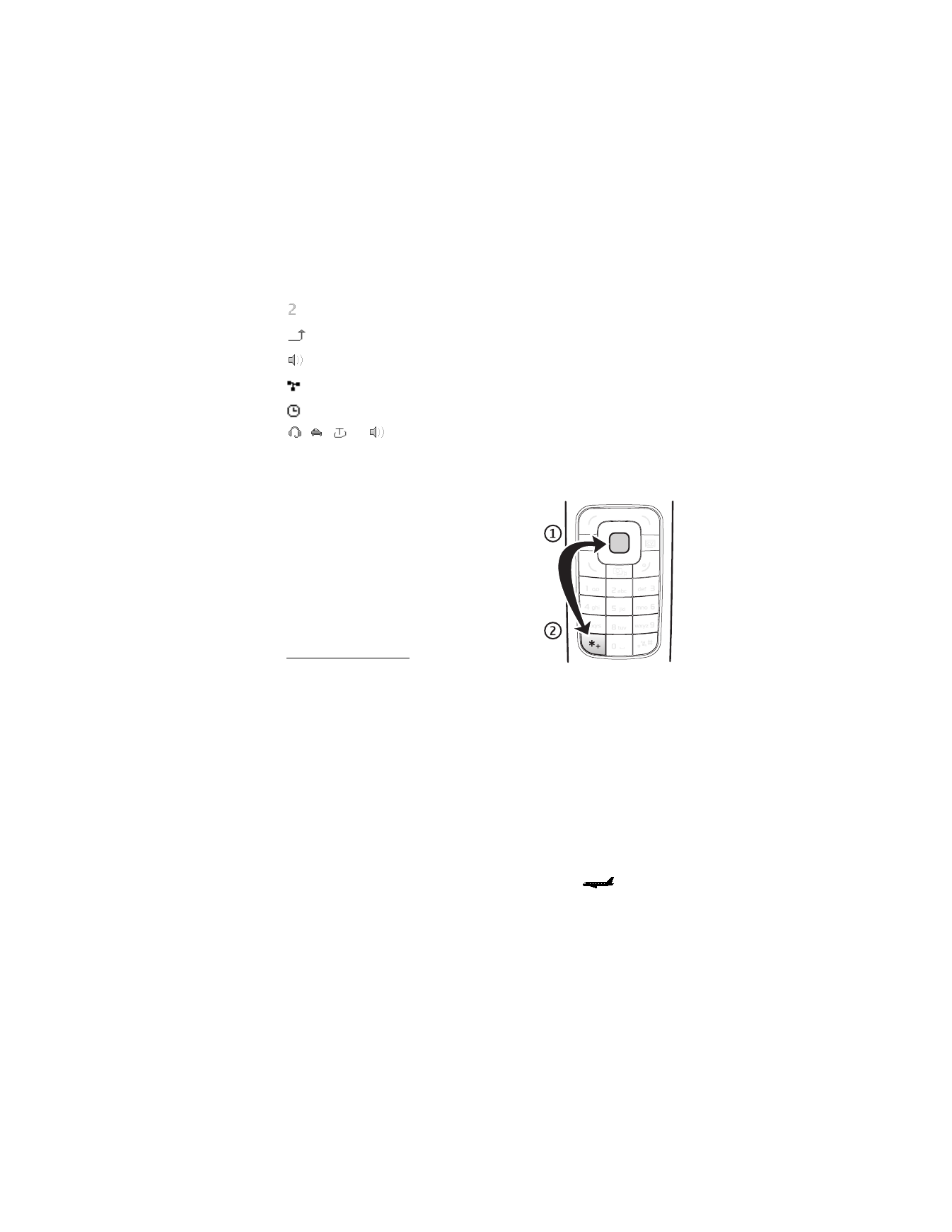
Y o u r p h o n e
21
If you have two phone lines, the second phone line is selected.
All incoming calls are forwarded to another number.
The loudspeaker is activated, or the music stand is connected to the phone.
Calls are limited to a closed user group.
The timed profile is selected.
, , ,
or A headset, handsfree, loopset, or music stand
enhancement is connected to the phone.
■ Keypad lock (keyguard)
Select
Menu
or
Unlock
, and press * within
1.5 seconds to lock or unlock the keypad.
To set the automatic keyguard on with a time
delay, select
Menu
>
Settings
>
Phone settings
>
Automatic keyguard
.
To answer a call when the keyguard is on, press the
call key or open the phone. When you end or reject
the call, the keypad automatically locks.
Security keyguard
The security keyguard requires a 5 to 10 digit code
to protect against unauthorized use. The preset code is 12345. To change the code
and activate the security keyguard, select
Menu
>
Settings
>
Phone settings
>
Security keyguard
.
When the security keyguard is activated, enter the security code if requested.
For more information, see
Security keyguard
, in "Phone settings," p. 74.
When the automatic or security keyguard is on, calls still may be possible to the
official emergency number programmed into your device.
■ Flight mode
You can deactivate all radio frequency functions and still have access to offline games,
calendar, and phone numbers. Use the flight mode in radio sensitive environments—on
board aircraft or in hospitals. When the flight mode is active,
is shown.
Select
Menu
>
Settings
>
Set profile
>
Flight
>
Activate
or
Customize
.
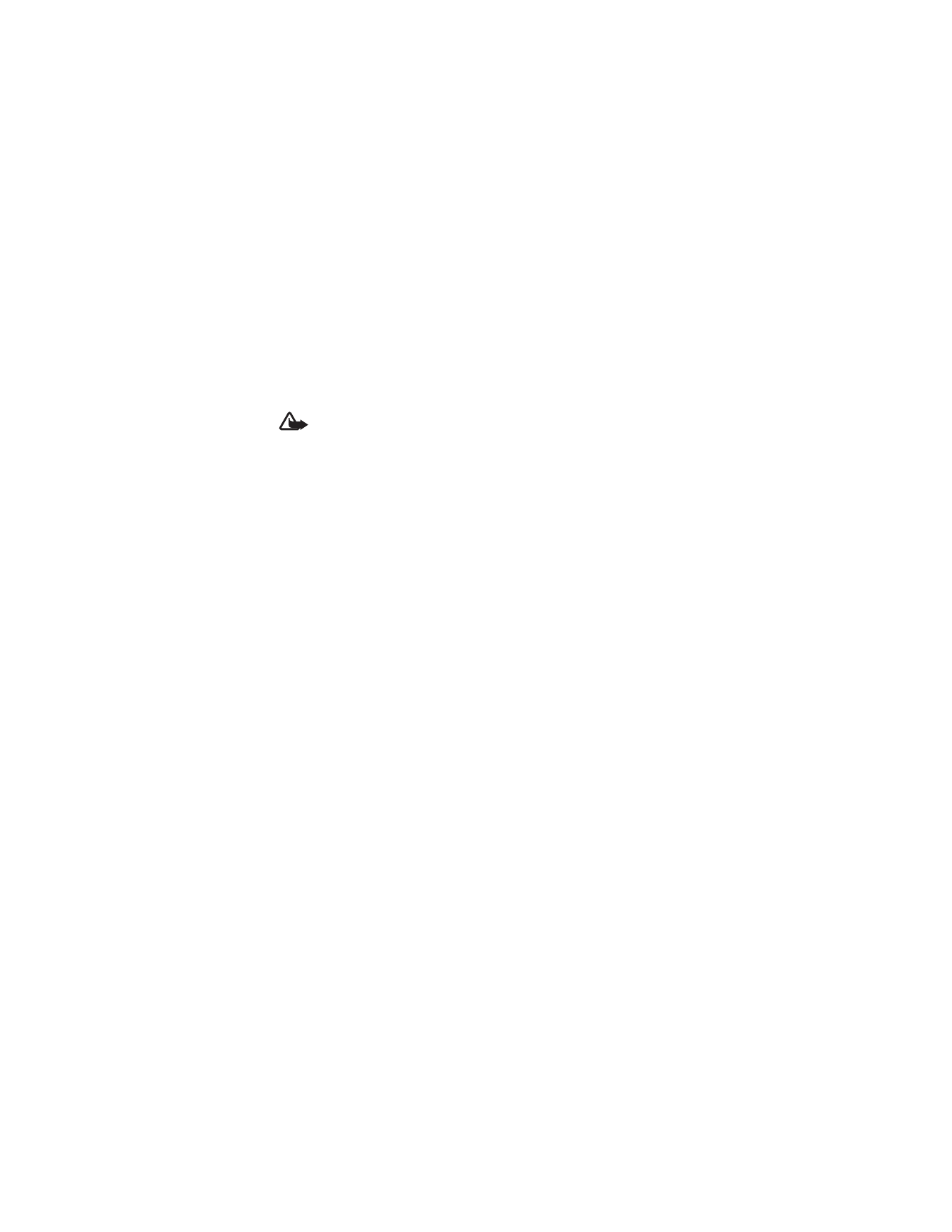
Y o u r p h o n e
22
To deactivate the flight mode, select any other profile.
In the flight mode you can make an emergency call. Enter the emergency number,
press the call key, and select
Yes
when asked
Exit flight profile?
The phone
attempts to make an emergency call.
When the emergency call ends, the phone automatically changes to the normal
profile mode.
Warning: With the flight mode profile, you cannot make or receive any
calls, including emergency calls, or use other features that require
network coverage. To make calls, you must first activate the phone
function by changing profiles. If the device has been locked, enter the
lock code. If you need to make an emergency call while the device is
locked and in the flight profile, you may be also able to enter an official
emergency number programmed in your device in the lock code field and
select
Call
. The device will confirm that you are about to exit flight profile
to start an emergency call.
■ Functions without a SmartChip card
Several functions of your phone may be used without installing a SmartChip card
(for example, the data transfer with a compatible PC or another compatible
device). Without a SmartChip card, some functions appear dimmed in the menus
and cannot be used.
For an emergency call, some networks may require that a valid SmartChip card is
properly inserted in the device.
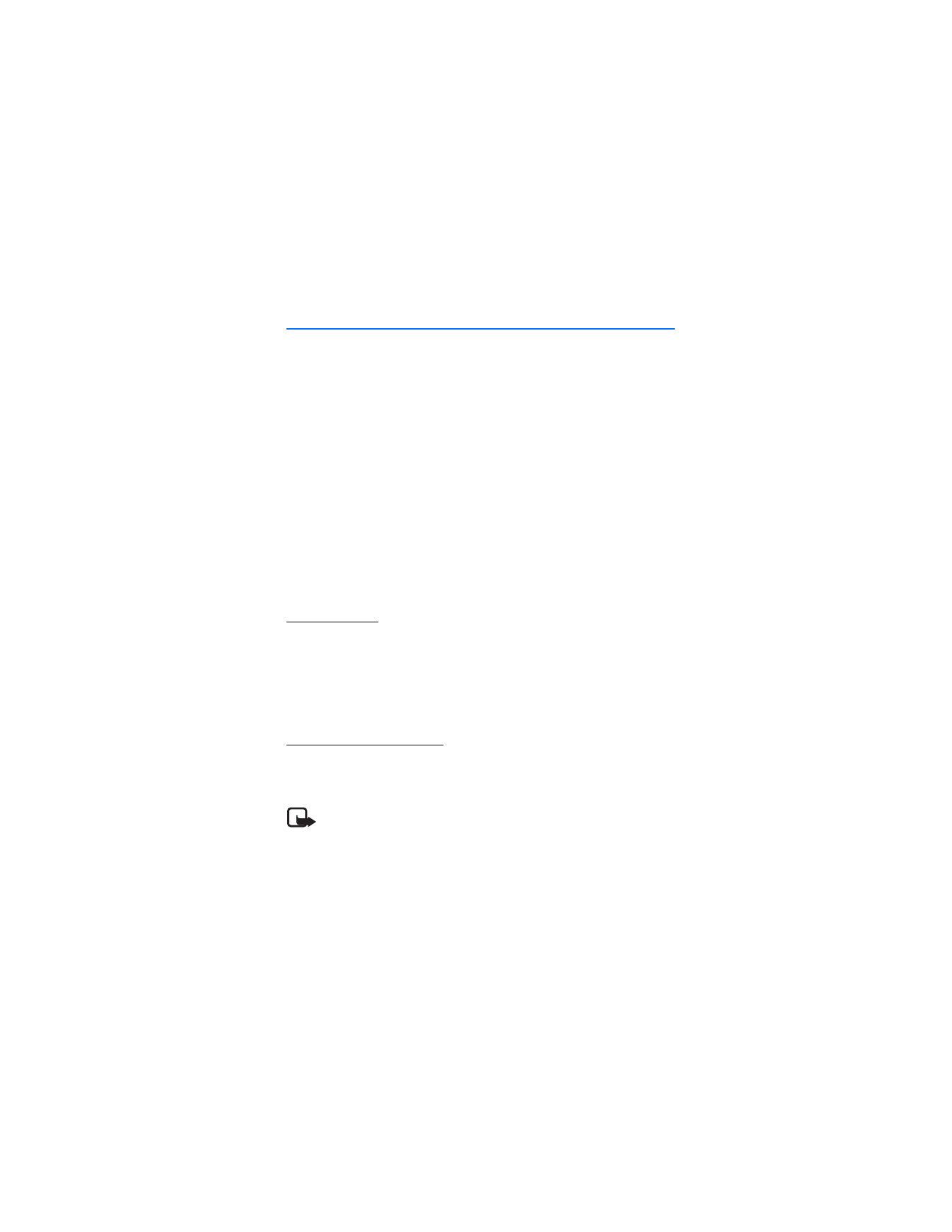
C a l l f u n c t i o n s
23