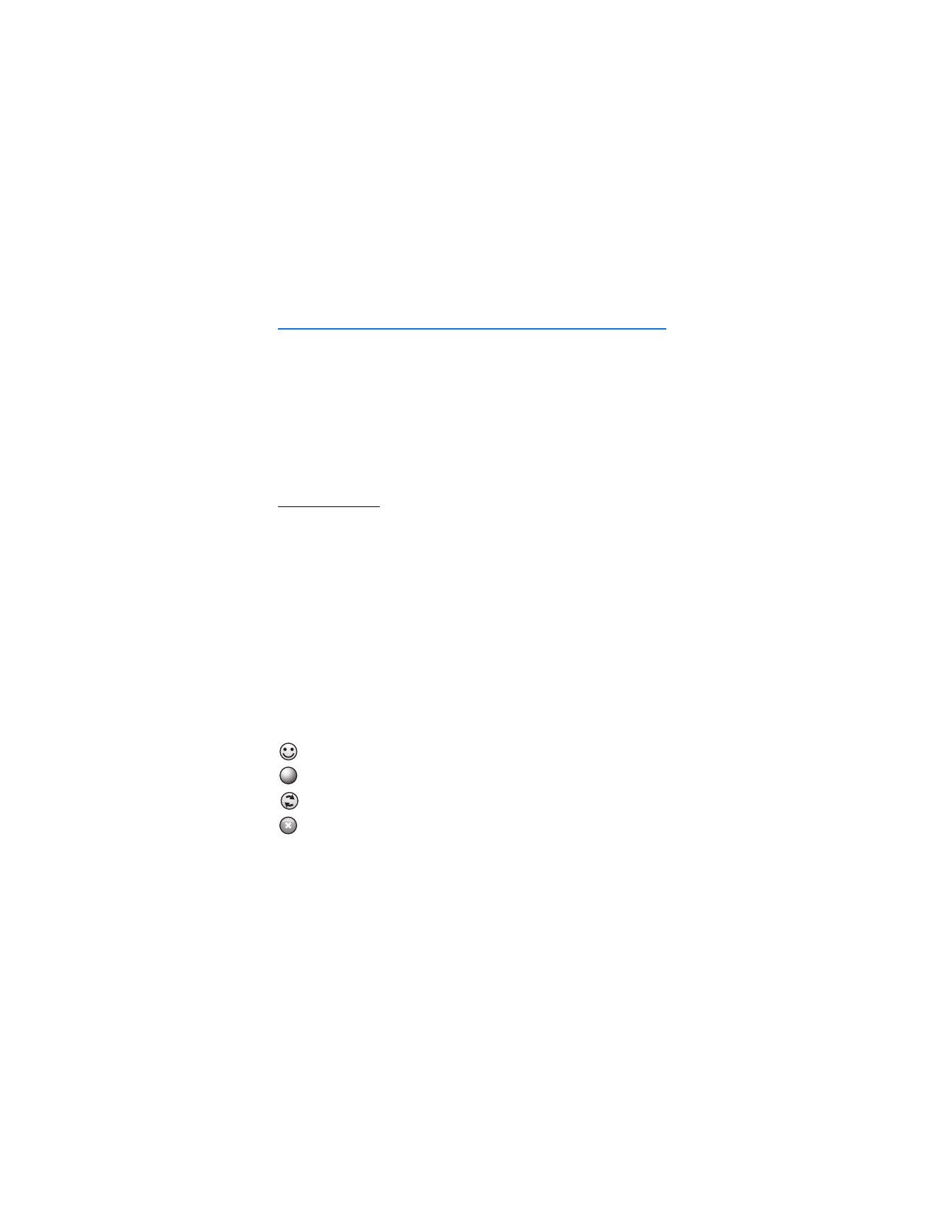
5. Push to Talk
Select
Menu
>
PTT
.
Push to Talk (PTT) is a two-way radio service available over a GSM cellular network
(network service).
You can use PTT to have a conversation with one person or with a group of people
having compatible devices and service. While you are connected to the PTT service,
you can use the other functions of the phone.
To check availability and costs, and to subscribe to the service, contact your
network operator. Service availability may differ from that for normal calls. Visit
wireless.att.com/ptt for additional information.
Before you can use the PTT service, you must define the required PTT service
settings. See "PTT Settings," p. 29.
Always switch PTT off before switching the phone off or removing the battery.
■ Switch PTT on and off
To disconnect from the PTT service, select
Menu
>
PTT
>
PTT settings
>
PTT
Service
>
Off
.
To connect to the PTT service, select
Menu
>
PTT
. If you have added groups to the
phone, you are automatically joined to the active groups. There may be a brief
delay while PTT connects.
Connection Indicators
These indicators appear on the standby screen next to the clock.
PTT is connected; your status is Available
Service is disconnected
Information is waiting
Your status is Do Not Disturb
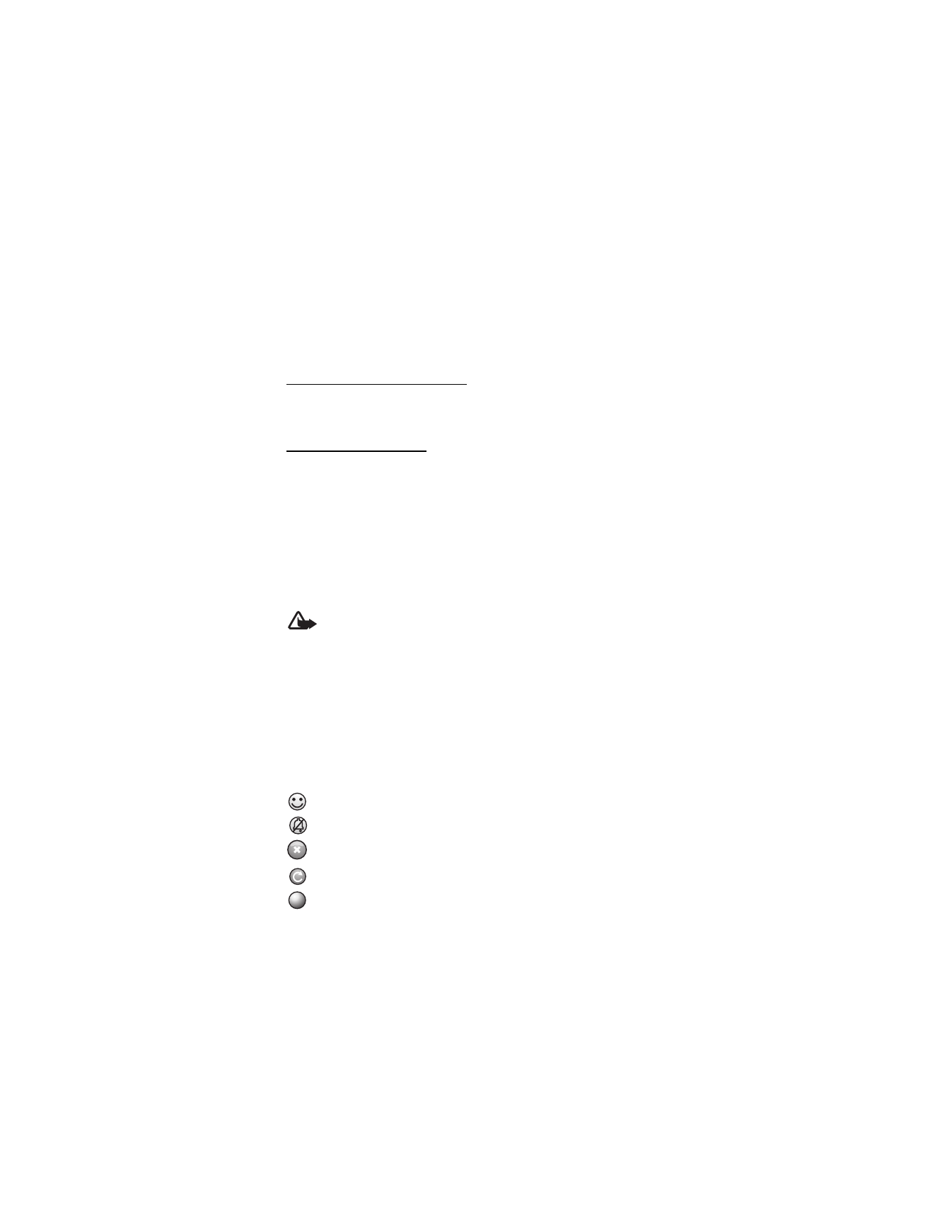
P u s h t o T a l k
27
■ Add Contacts
You can add individual contacts or create contact groups to call several people
at once.
Add a one-to-one contact
To add a contact to the PTT contacts list, select
Menu
>
PTT
>
Add Contact
. Enter the
name and telephone number of the new contact. An invitation is sent to the person.
Add a contact group
You can save a group of contacts so you can call them collectively.
To add a PTT contact group, select
Menu
>
PTT
>
Add Group
and name the group.
To add an existing contact to the group, select
From PTT contacts
and mark the
contacts you want added to the new group.
To add a new contact to the group, select
Enter Manually
. Enter the name and
telephone number of the new contact. An invitation is sent to the person.
■ Make and receive a PTT call
Warning: Do not hold the device near your ear when the loudspeaker is
in use, because the volume may be extremely loud.
To make a group call, a one-to-one call, or a call to multiple recipients, you must
hold the PTT key as long as you talk. To listen to the response, release the PTT key.
You can check the login status of your contacts in
Menu
>
PTT
>
PTT Contacts
.
To add a contact, select
Menu
>
PTT
>
Add Contact
. See "Add a one-to-one
contact," p. 27 for more information.
Contact status indicators
These indicators appear next to your contacts and provide information about
their connection status.
Contact is available
Contact is available with phone set to vibrate or silent
Do not disturb; you cannot contact this person
Invitation is in progress; you cannot contact this person
Contact has PTT switched off; you cannot contact this person
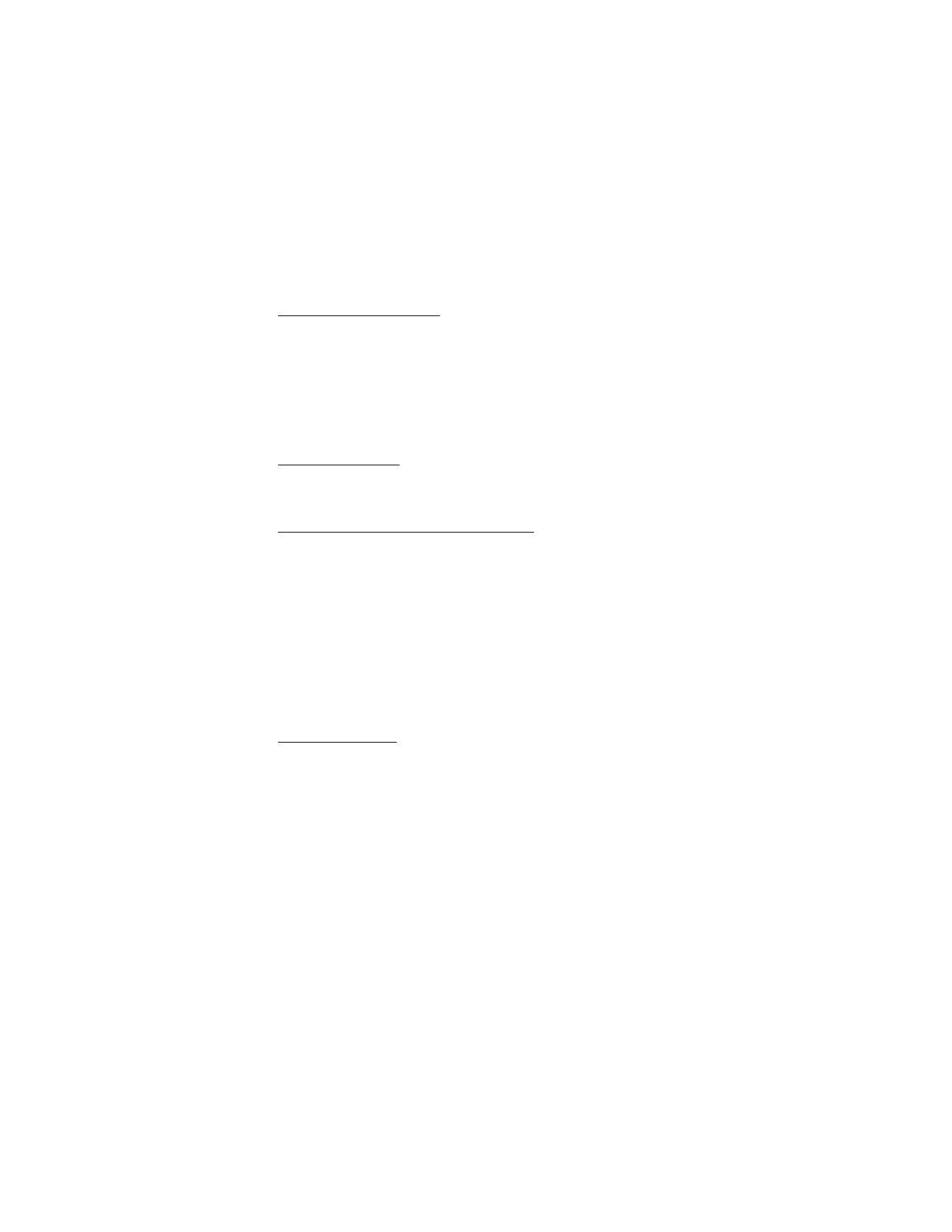
P u s h t o T a l k
28
Make a one-to-one call
To start a one-to-one call from the list of contacts to which you have added the
PTT telephone number, select
Menu
>
PTT
>
PTT Contacts
. Scroll to a contact,
and press and hold the PTT key while talking. Remember that you must release
the PTT key to receive their reply.
To start a one-to-one call from the list of PTT groups, select
PTT Contacts
, scroll
to the desired group, and select
View
. Scroll to the desired contact, and press and
hold the PTT key while talking.
Make a group call
To make a call to a group, select
PTT Contacts
in the PTT menu, scroll to the desired
group, and press and hold the PTT key while talking.
Make a PTT call to multiple recipients
To select multiple PTT contacts from the contact list, create a Quick Group.
The recipients receive an incoming call. If a recipients phone is set to silent
or vibrate, they must accept the call in order to participate.
1. Select
Menu
>
PTT
>
PTT Contacts
and mark the desired contacts. The Quick
Group is automatically created.
2. Press and hold the PTT key to start the call. The group name is shown on
the display, as soon as members join the call.
3. Press and hold the PTT key to talk to them. Release the PTT key to hear
the response.
4. Press the end key to terminate the call.
Receive a PTT call
A short tone notifies you of an incoming PTT call. Information, such as the group,
the phone number, or the nickname of the caller are displayed.
You can either accept or reject an incoming one-to-one call if you have set the
phone to silent or vibrate.
When you press and hold the PTT
key while the caller is talking, you hear a queuing
tone. Release the PTT key, and wait for the other person to finish; then you can
press and hold the PTT key and begin talking.
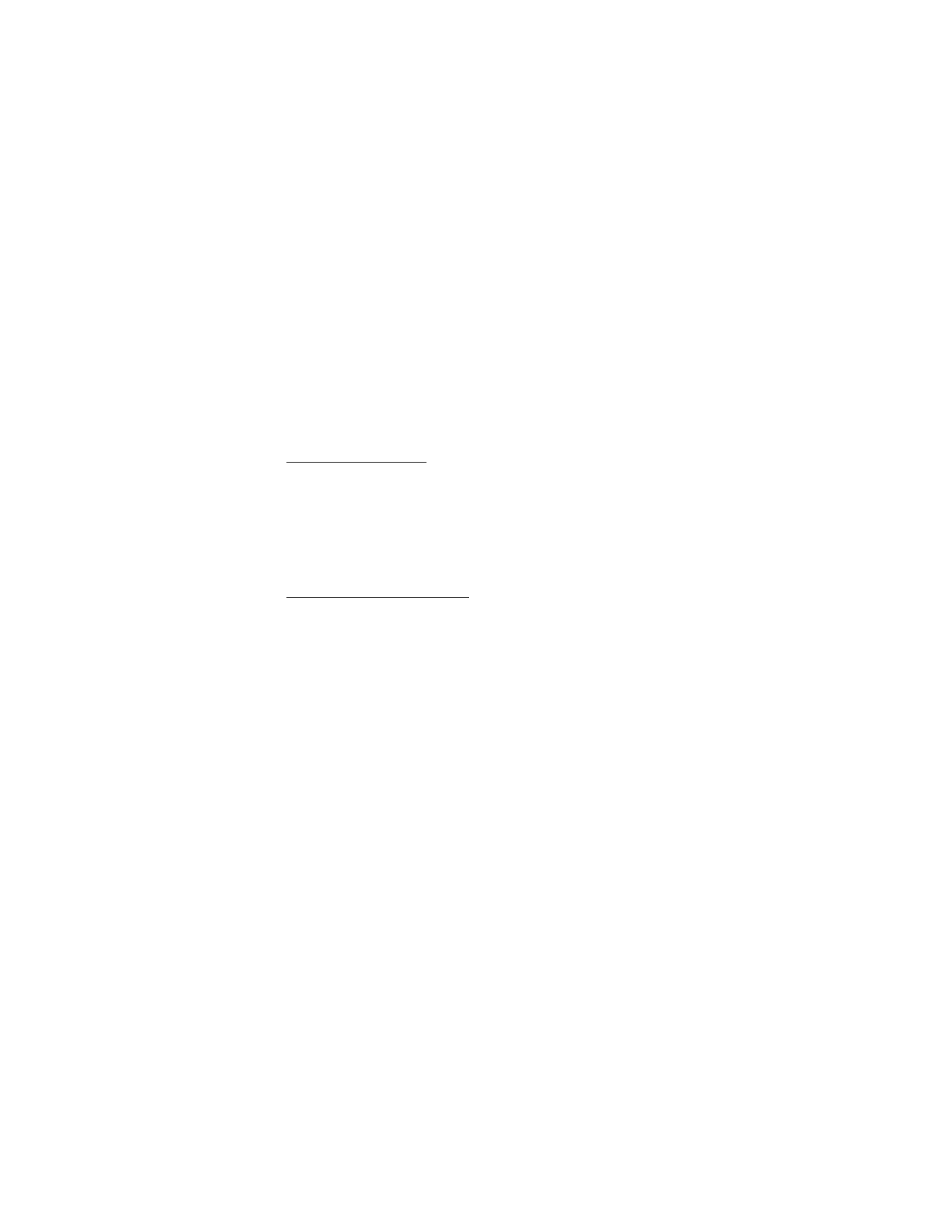
P u s h t o T a l k
29
■ Change from PTT to mobile call
You can convert a one-to-one or group PTT call to a standard mobile call if you
initiated the PTT call. Anytime during the PTT call select
Options
>
Convert to Cellular
.
The call recipient(s) can then join your mobile call by pressing the PTT key.
■ Call Me Alerts
If you make a one-to-one call and do not get a response, you can send a request
for the person to call you back.
Send a Call Me Alert
You can send a Call Me Alert in the following ways:
To send a Call Me Alert from the contacts list in the
PTT
menu, select
PTT
contacts
. Scroll to a contact, and select
Options
>
Call Me Alert
.
To send a Call Me Alert from the group list in the PTT menu, select
PTT contacts
,
and scroll to the desired group. Select
View
, scroll to the desired contact, and
select
Options
>
Call Me Alert
.
Respond to a Call Me Alert
When someone sends you a Call Me Alert,
Please call (sender’s name)
is displayed
in the standby mode.
To call the sender, press and hold the PTT key.
To send a Call Me Alert to the sender, select
Options
>
Call Me Alert
.
■ Voice Messages
You can send a voice message to one of your PTT contacts or groups. From the
PTT
contacts
menu, select the individual or group to receive the voice message.
Select
Options
>
Voice Messages
. Push and hold the PTT key while speaking.
Release the PTT key to deliver the message.
■ PTT Settings
Select
Menu
>
PTT
>
PTT Settings
.
My Availability
— to set your PTT status to Available or Do Not Disturb
Contact Alerts
— to set a notification for when a contact becomes available
Set My Name
— to set how your PTT name appears to your contacts and groups
Auto Accept Invites
— to set the phone to automatically accept invitations from
other PTT users
PTT Service
— to switch the PTT service on or off
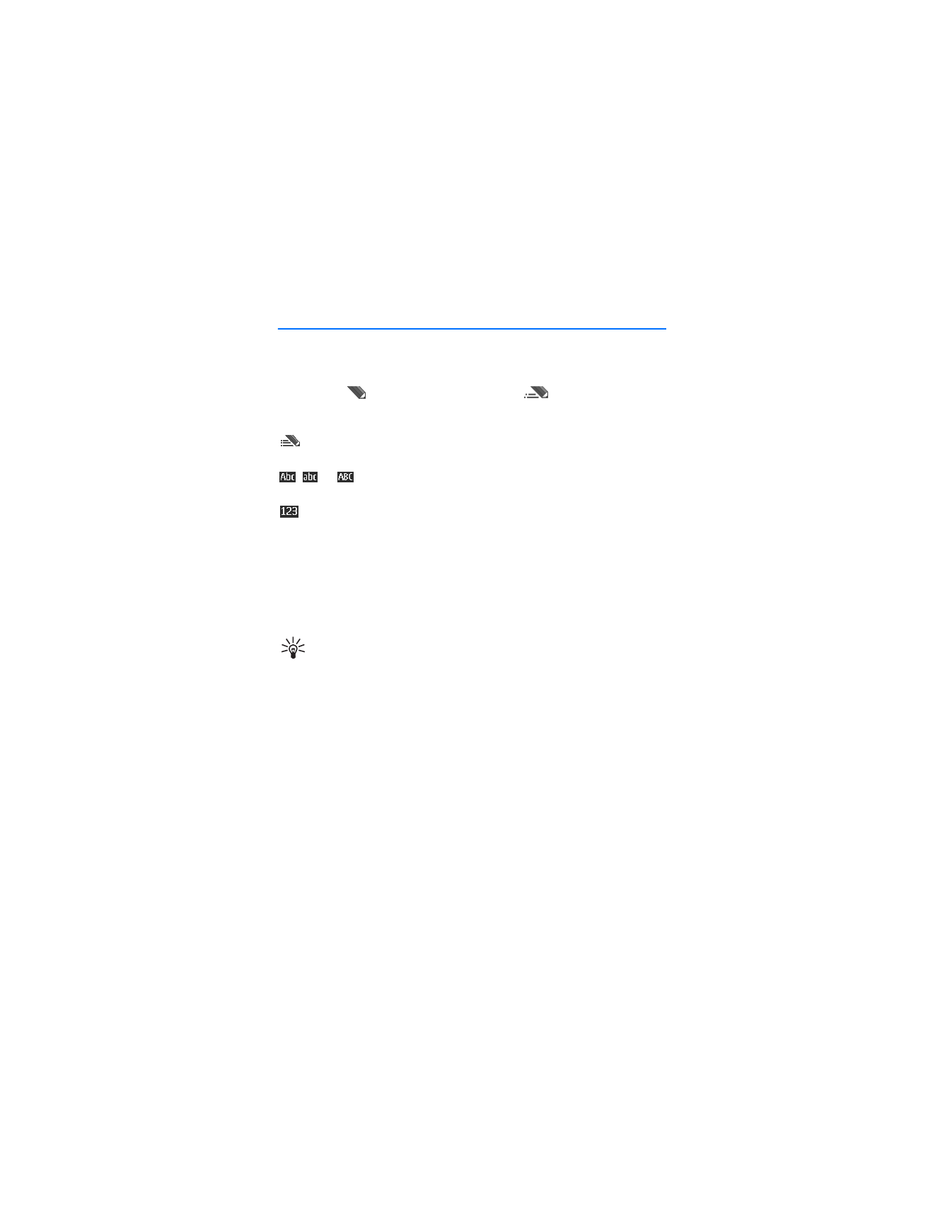
W r i t e t e x t
30