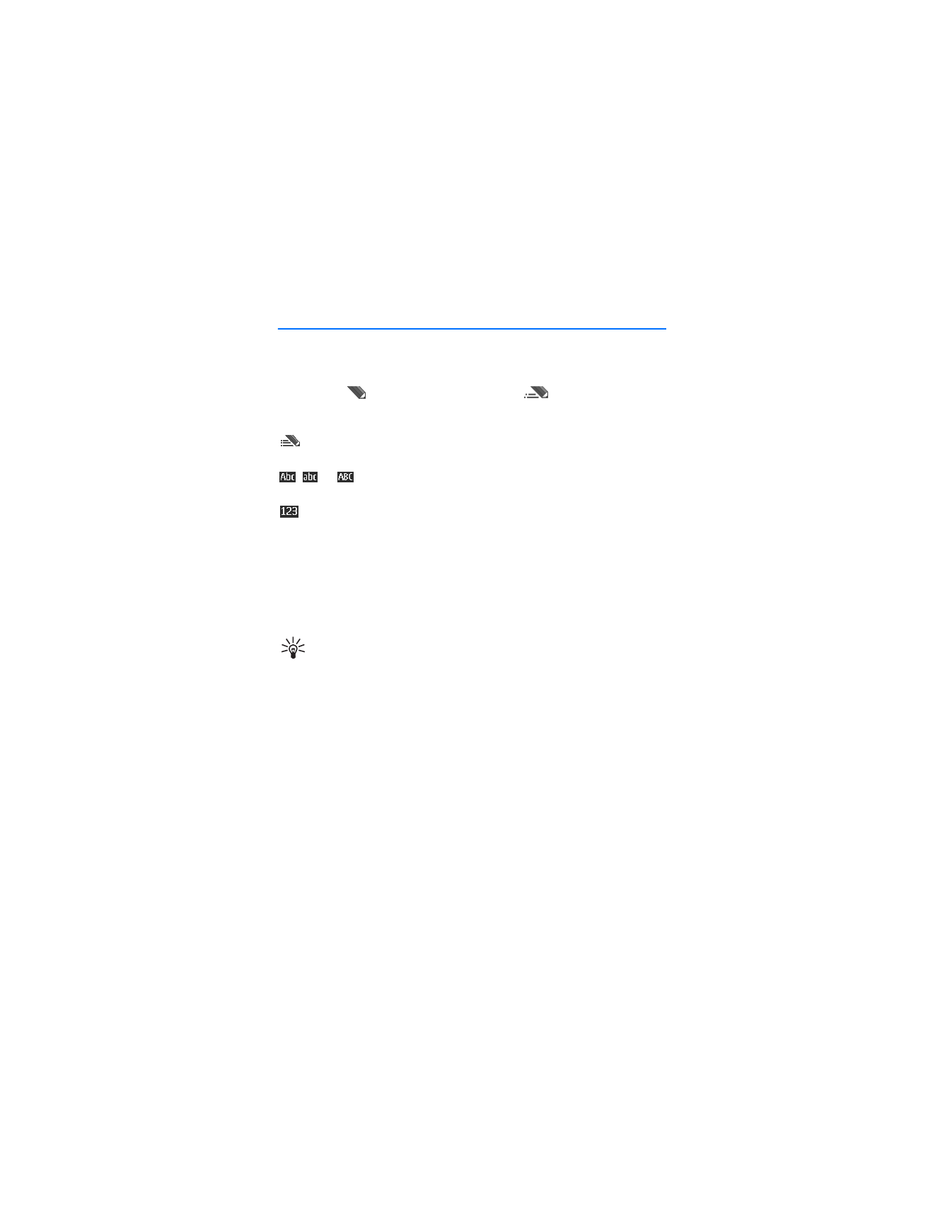
6. Write text
You can enter text (for example, when writing messages) using traditional or
predictive text input. When you write text, text input indicators appear at the top
of the display.
indicates traditional text input.
indicates predictive
text input. Predictive text input allows you to write text quickly using the phone
keypad and a built-in dictionary. You can enter a letter with a single keypress.
indicates predictive text input with
Word suggestions
. The phone predicts
and completes the word before you enter all the characters.
,
, or
appears next to the text input indicator, indicating the character
case. To change the character case, press #.
indicates number mode. To change from the letter to number mode, press
and hold #, and select
Number mode
.
To set the writing language while writing text, select
Options
>
Writing language
.
■ Predictive text input
To set predictive text input on while writing a message, select
Options
>
Prediction options
>
Prediction
>
On
.
Tip: To quickly set predictive text input on or off or switch to number
mode when writing text, press # twice, or select and hold
Options
.
To select the prediction input type, select
Options
>
Prediction options
>
Prediction type
>
Normal
or
Word suggestions
.
1. Start writing a word using the 2 to 9 keys. Press each key only once for one
letter. The entered letters are displayed underlined.
If you selected
Word suggestions
as prediction type, the phone starts to predict
the word you are writing. After you enter a few letters, and if these entered
letters are not a word, the phone tries to predict longer words. Only the
entered letters are displayed underlined.
To insert a special character, press and hold *, or select
Options
>
Insert symbol
.
Scroll to a character, and select
Use
.
To write compound words, enter the first part of the word; to confirm it, press
the scroll key right. Write the next part of the word and confirm the word.
To enter a full stop, press 1.
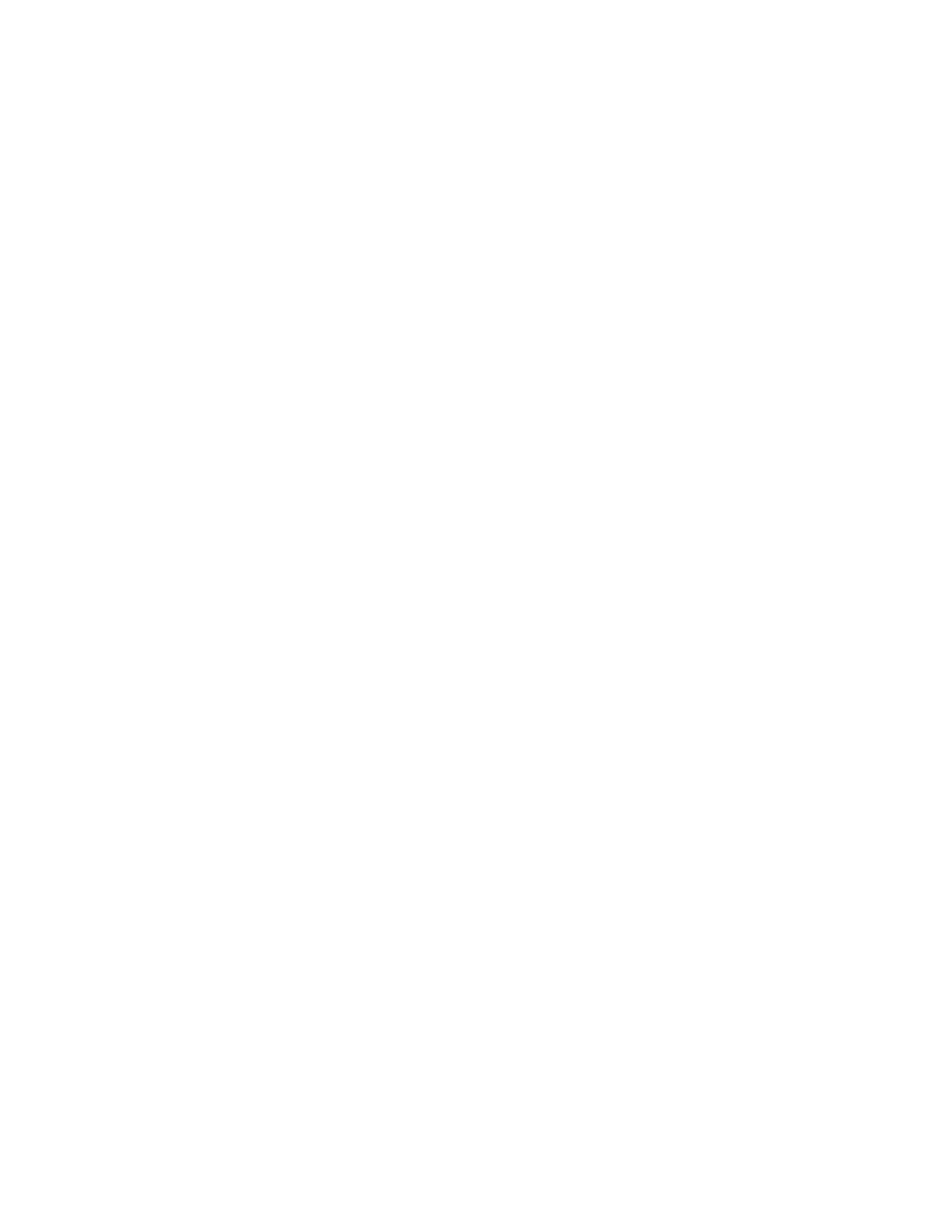
W r i t e t e x t
31
2. When you finish writing the word and it is correct, to confirm it, press 0 to
add space.
If the word is not correct, press * repeatedly, or select
Options
>
Matches
.
When the word that you want appears, select the word.
If the ? character is displayed after the word, the word you intended to write
is not in the dictionary. To add the word to the dictionary, select
Spell
.
Complete the word (traditional text input is used), and select
Save
.
■ Traditional text input
To set traditional text input on, select
Options
>
Prediction options
>
Prediction
>
Off
.
Press a number key, 1 to 9, repeatedly until the desired character appears. Not all
characters available under a number key are printed on the key. The characters
available depend on the selected writing language.
If the next letter you want is located on the same key as the present one, wait until
the cursor appears.
The most common punctuation marks and special characters are available under
the 1 key. For more characters, press *.
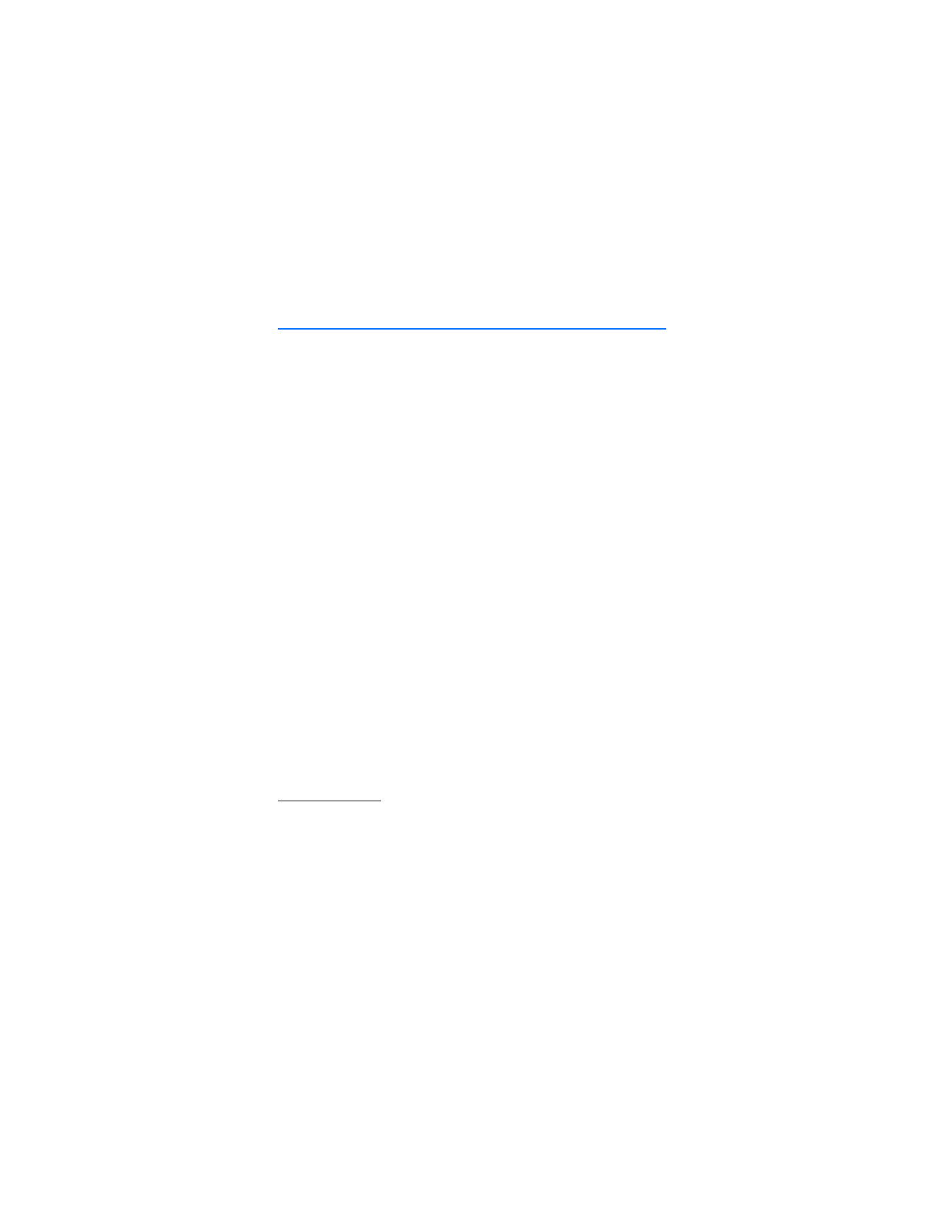
M e s s a g i n g
32